Norton Testmaker lets you create tests, quizzes, and exams from Norton-provided question banks.
“Your Tests” screen
Upon successful login, you will be presented with the "Your Tests" screen. If you have previously created tests in Norton Testmaker, your saved tests will appear in this list. Otherwise, the list will appear blank.
Note: The loaded "Test Bank" will differ depending on the Norton book you are using.
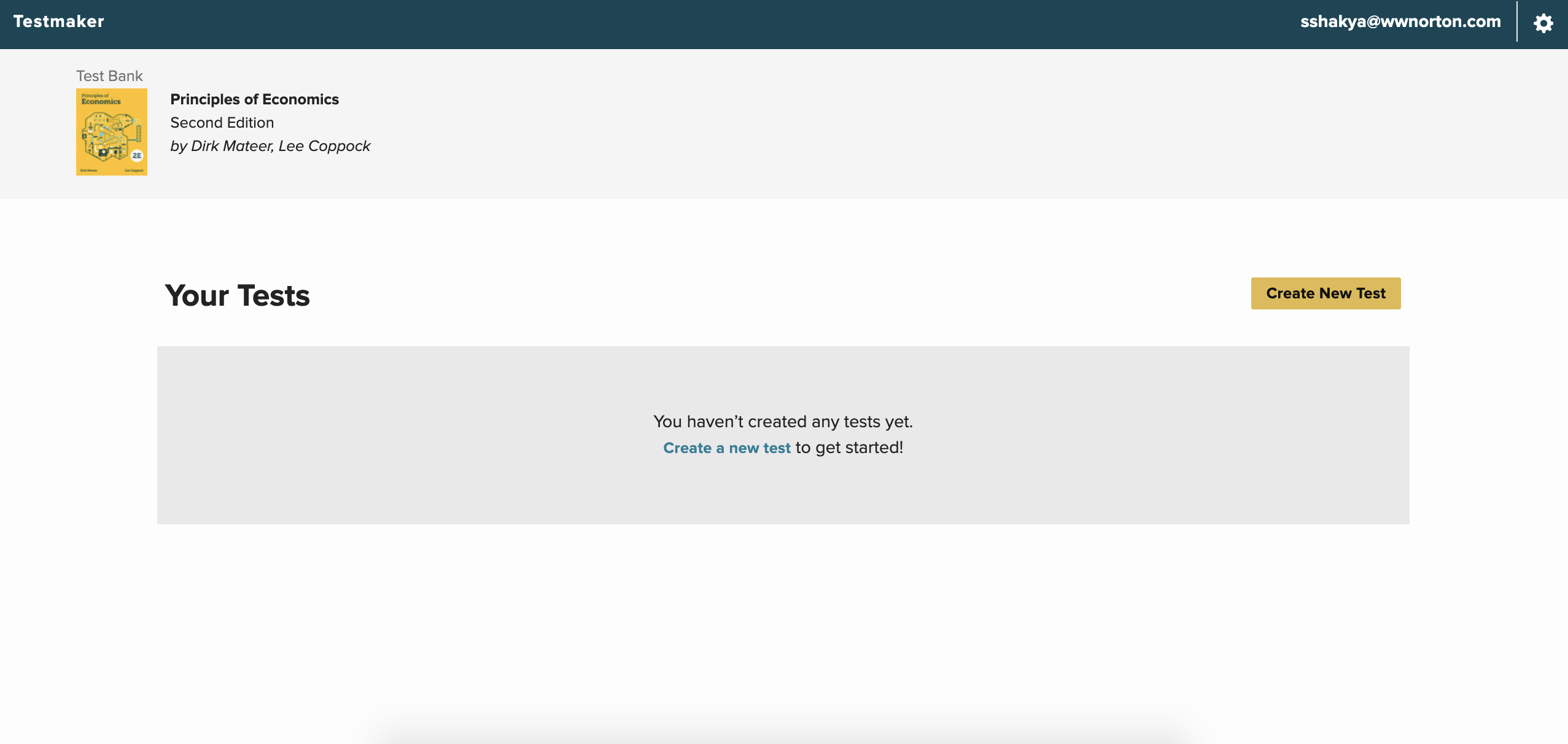
Creating a New Test
Click on the “Create New Test” button or "Create a new test" link.
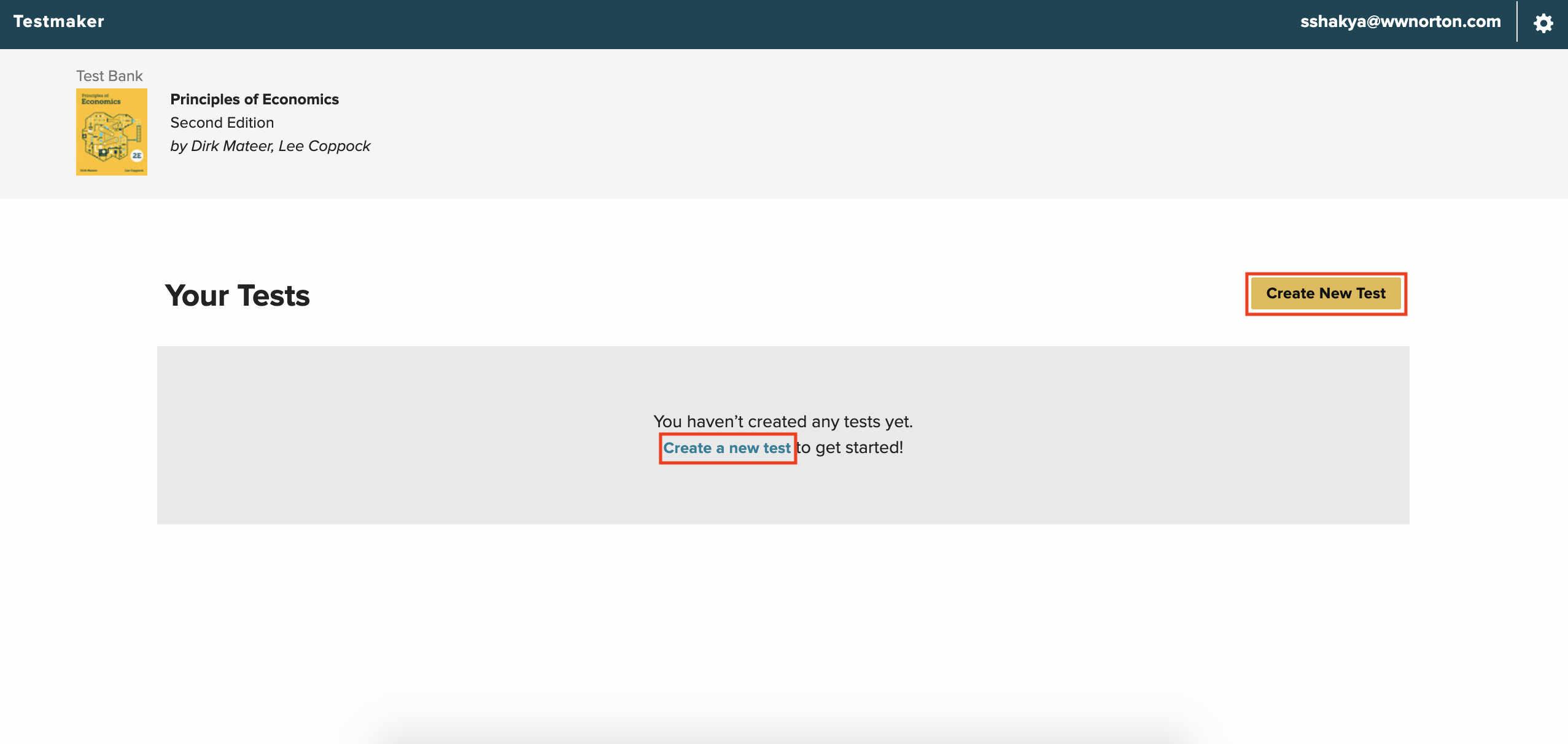
"Create New Test" prompt
After clicking the “Create New Test” button or "Create a new test" link, the following prompt will be presented. You can enter a Test Name, a Course Name, and click “Create Test” to create your new test. You can click the “Cancel” button to close the prompt without making any changes.
"Test Name" is a required field. The maximum character count for this field is 100.
"Course Name" is an optional field. The maximum character count for this field is 36.
Note: If you will be importing this test through a Learning Management System, the following special characters should not be used in the Test Name and Course Name: # & - – / \ ( ) : ; @
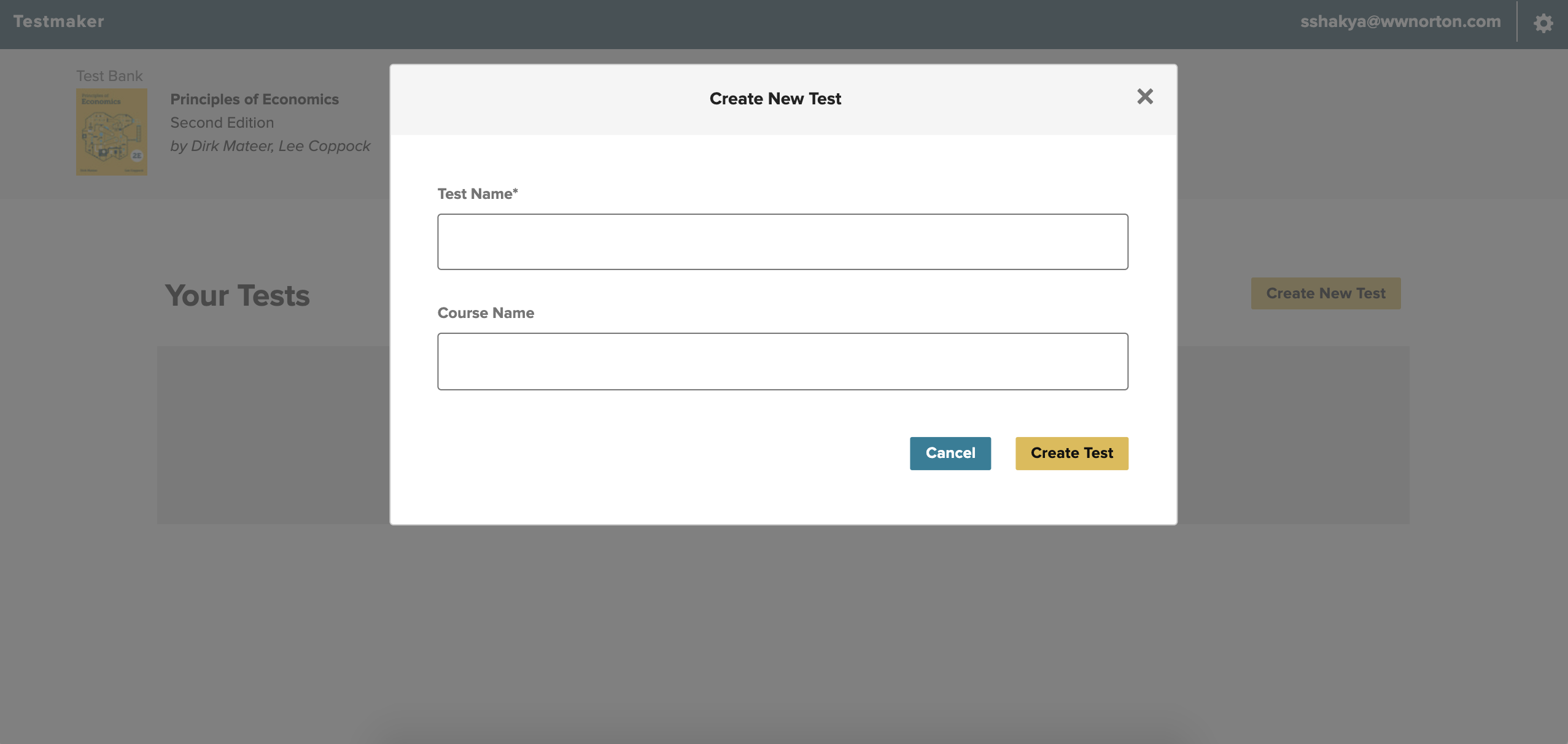
“Build Test” Screen
You will enter the “Build Test” screen immediately when creating a new test. This screen consists of two major areas. The left panel ("Add Questions") is for searching, filtering, and viewing questions you wish to add to the test. The right panel is your live test view, where you can organize the contents of the test. The views will differ depending on the size of your device's screen, though their functionality will stay the same.

Submit a Support Request
Still need help? Submit a support ticket and a customer support specialist will be happy to assist you.
Opened a request already? Click here for an update.