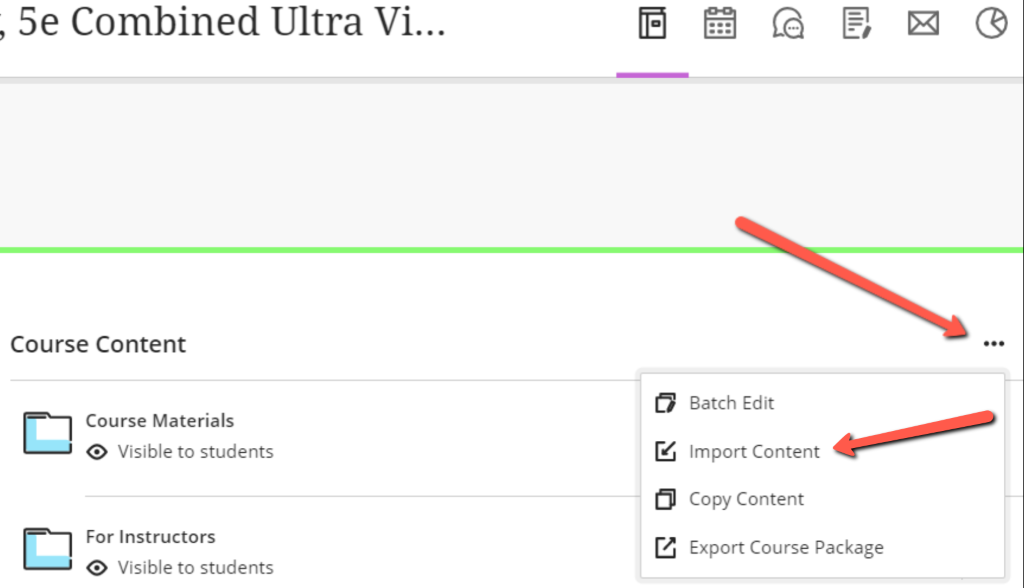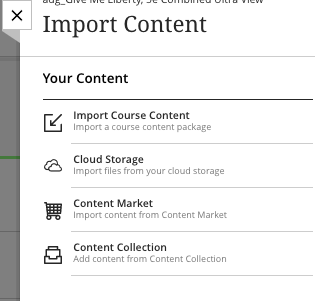Resources for you LMS (RLMS) is a course content package export from Blackboard. To add these resources to your Blackboard course, you will import the package to a blank course.
Blackboard Ultra View – RLMS file import
- Download the course content package from the Instructor Resource page for your text by selecting the download button beside the Blackboard Resources.
- Do Not Unzip or Extract any content from the file.
- The file must have the .zip extension to import to Blackboard.

- If you do not already have a blank course set up in Blackboard, ask your local Blackboard administrator to create one for you.
- Log into your course.
- Click on the three dots . . . to the upper right corner of the course to open the menu.
- Select Import Content
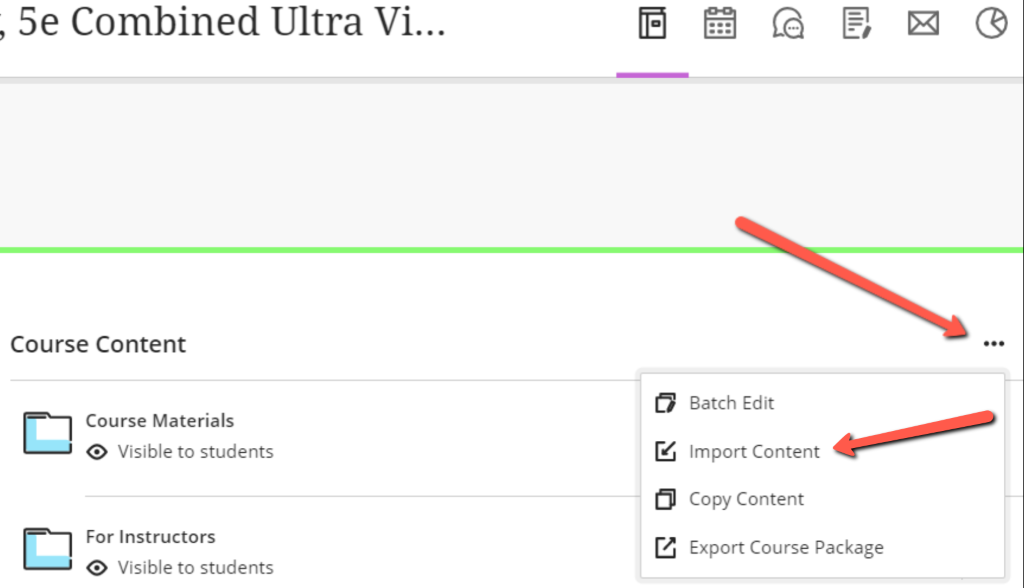
- Select Import Course Content
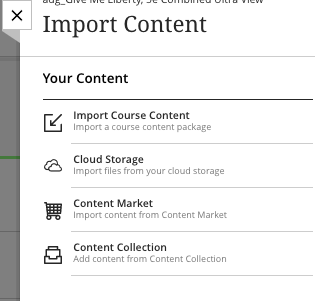
- The file upload window will appear. Navigate to the file you downloaded from the Instructor Resource page for your text. The file must be a .zip file.
- The file will upload and the message will appear at the top of the course that the content is being imported.

- You will receive an email when the content has loaded to the course.
Submit a Support Request
Still need help? Submit a support ticket and a customer support specialist will be happy to assist you.
Opened a request already? Click here for an update.