InQuizitive works on computers, tablets, and smartphones and integrates with the Norton Ebook Reader and other Norton Learning Tools. This page provides details on how users can access InQuizitive and then manage their associated settings.
Which devices and browsers are best for accessing InQuizitive?
To view minimum system requirements for using InQuizitive, please click here.
How do I register for InQuizitive?
You can access InQuizitive in three ways:
- Enter a registration code.
- An InQuizitive registration code comes for free with new copies of select Norton textbooks.
- Make an online purchase.
- You can purchase access to InQuizitive online. If you purchase an ebook, your ebook purchase will automatically entitle you to InQuizitive access.
- Register via trial access.
- You can access InQuizitive for three weeks through trial access. At the end of three weeks, you will have to enter a registration code or purchase access online to continue using InQuizitive.
How do I join my instructor's InQuizitive section?
Your instructor's InQuizitive section is called a Student Set.
To join your instructor's Student Set, enter your Student Set ID. You will be asked for this the first time you access an InQuizitive assignment, but it can be entered at any time by selecting Add Yourself To a Student Set in the InQuizitive account icon at the top right of the page. All work you've previously completed will now be viewable by your instructor.
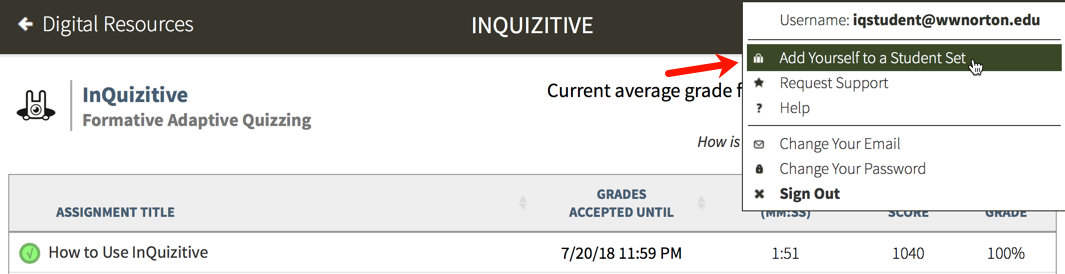
Still need help? Watch this video.
How do I check that I joined the correct student set?
If you have already joined a Student Set and you would like to confirm which Student Set you joined, please follow these steps:
Click on the account icon in the upper right corner and select Add Yourself to a Student Set from the menu.
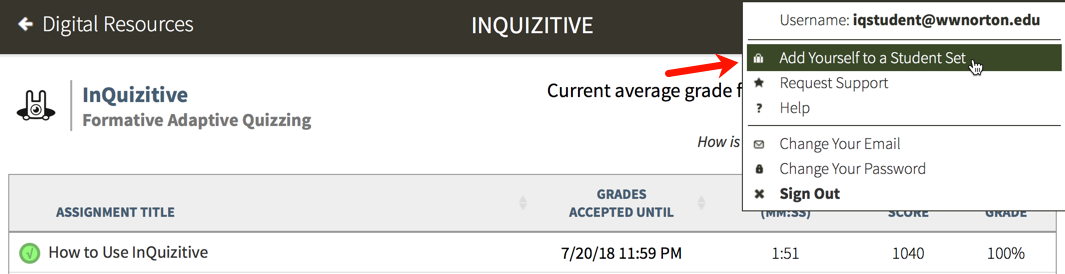
Any Student Sets of which you are currently are a member will displayed near the top of the window.

You can add yourself to as many Student Sets as you would like. However, you cannot remove yourself from a Student Set; only your instructor can perform that action.
If you enrolled in the wrong Student Set, enroll in the correct one and notify your instructor of the mistake. Your instructor can then remove you from the incorrect Student Set.
If you joined a Student Set that is not accessible to your instructor, please contact W. W. Norton Customer Support to be removed from the incorrect Student Set.
What if my instructor doesn't give me a student set ID?
Don’t sweat it. There are two likely reasons for this: Either your instructor is not assigning InQuizitive for a grade, or it’s integrated with your campus learning management system (Blackboard, Moodle, etc.), in which case you don’t need a Student Set ID; your grades will automatically report to your instructor.
Where can I watch how-to videos?
How do I change the email address I use to access InQuizitive?
If you registered or purchased access to InQuizitive and you used the wrong email address, click on the account icon in the upper-right corner and then Change Your Email in the menu.
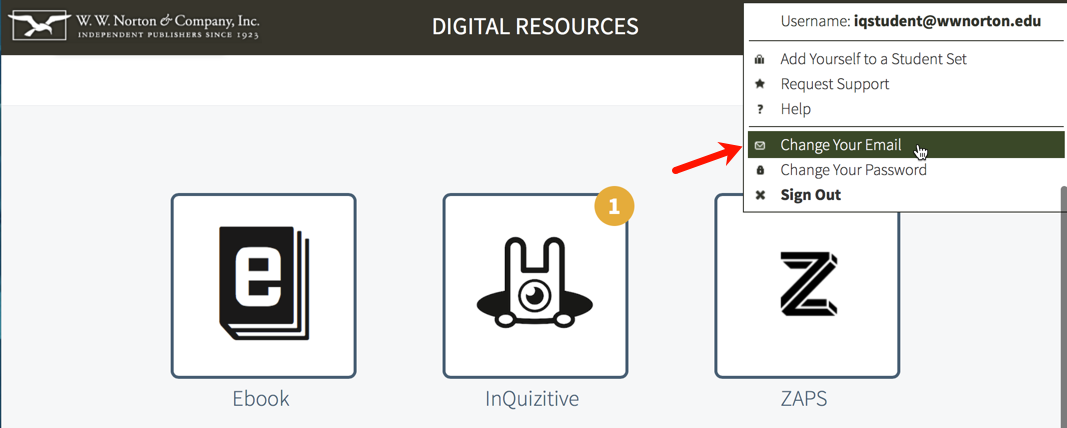
Provide the required information on the Change Your Registered Email Address window and click the Submit button.
Please note, you can update your email address any time within 14 days of creating your account. After 14 days, please contact W. W. Norton Customer Support for assistance.
What's up with the little alien?
The alien’s name is Quizmo, and he appears throughout InQuizitive to provide you with an enjoyable learning experience!

Submit a Support Request
Still need help? Submit a support ticket and a customer support specialist will be happy to assist you.
Opened a request already? Click here for an update.