A guide to setting up and assigning worksheets in the Online Workbook powered by Noteflight.
How do I assign worksheets to my students?
Choose a Student Set from the Select a Student Set dropdown menu.
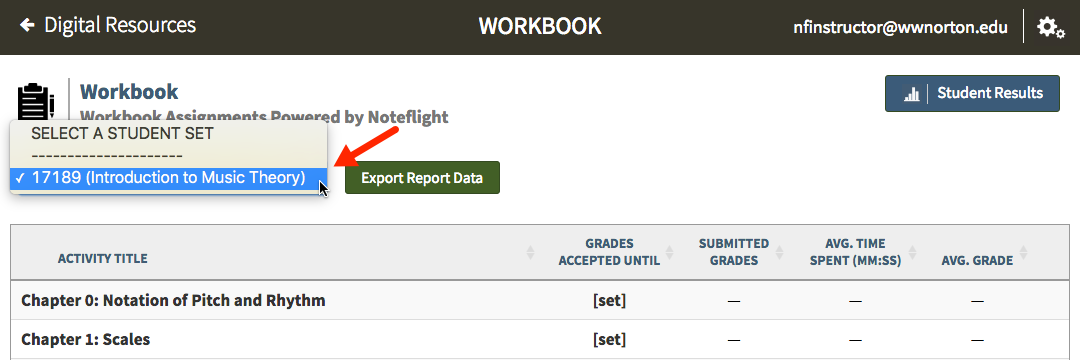
Select a chapter from the workbook.
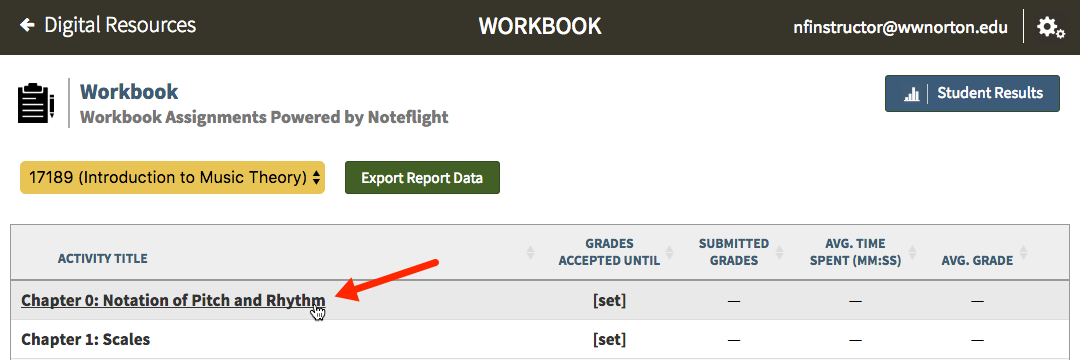
Click the Assign button to the right of the worksheet you'd like to assign to your students.

To unassign a worksheet that you have previously assigned, click on the Unassign button that appears to the right of the assigned worksheet.

How do I set due dates?
Due dates are called Grades Accepted Until dates in the Online Workbook. Only one Grades Accepted Until date, or GAU, can be set for each chapter of the workbook.
Choose a Student Set from the Select a Student Set dropdown menu.
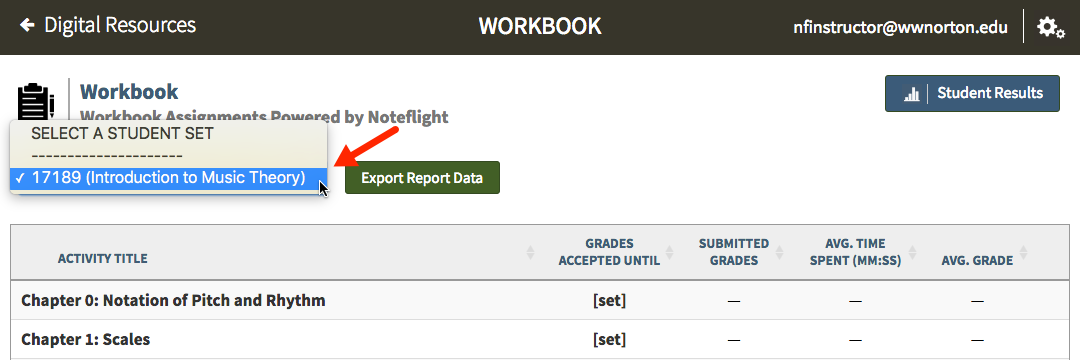
Click on the [set] link under the Grades Accepted Until column.

Select a date, time, time zone, and click the Set Grades Accepted Until button. The first time you set a GAU, you'll be asked to choose your time zone. The next time you create a GAU, your time zone will be automatically selected.

GAUs will not stop your students from opening or submitting worksheets after the GAU date passes. The GAUs will be clearly displayed to your students on the workbook chapter list and on each chapter's worksheet table of contents page.
Note: If you are planning on assigning worksheets in a particular chapter, make sure you set a GAU for that chapter. As you can see below, any chapters without GAUs will be hidden from your students by default. Your students can view all chapters by clicking the Show Unassigned Items button. Setting a GAU in each chapter in which you plan to assign worksheets will help your students locate assigned work more efficiently.
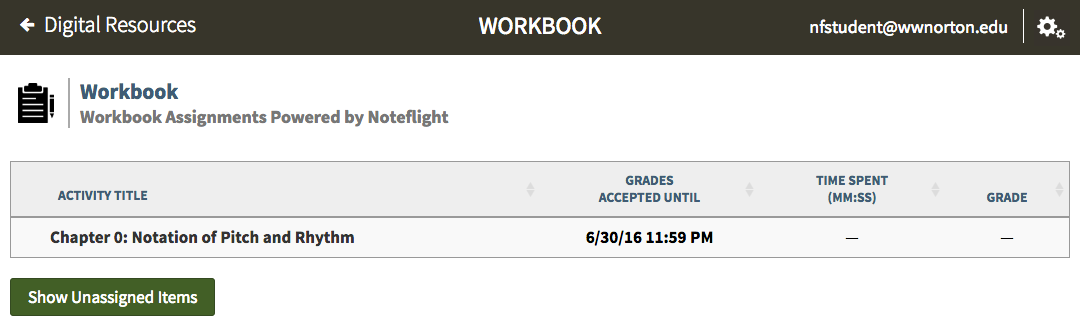
The exact date each worksheet was submitted for grading will be documented in the workbook.

Modifying the GAU for an individual student: Unfortunately, the ability to modify the GAU for individual students is not a feature that was built-in to the Online Workbook. Any adjustment made to the GAU for a specific chapter in the Online Workbook will be visible and applied to every student in the selected Student Set. However, the GAUs in the Online Workbook will not prevent your students from submitting worksheets after the passage of a GAU since some instructors like to ask their students to fix errors in their worksheet and resubmit it to receive an improved grade, which sometimes can occur after a GAU has already passed.
Can I edit or customize the worksheets in the Online Workbook?
Unfortunately, no, instructors do not have the ability to change or customize the individual worksheets found in the Online Workbook; the worksheets are exact copies of the worksheets available in the printed version of the workbook for your textbook.
Submit a Support Request
Still need help? Submit a support ticket and a customer support specialist will be happy to assist you.
Opened a request already? Click here for an update.