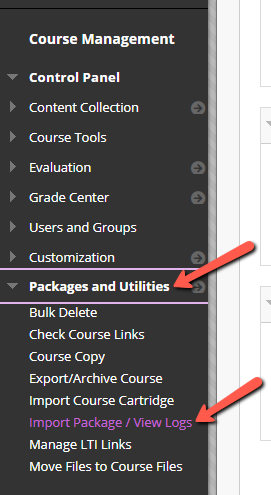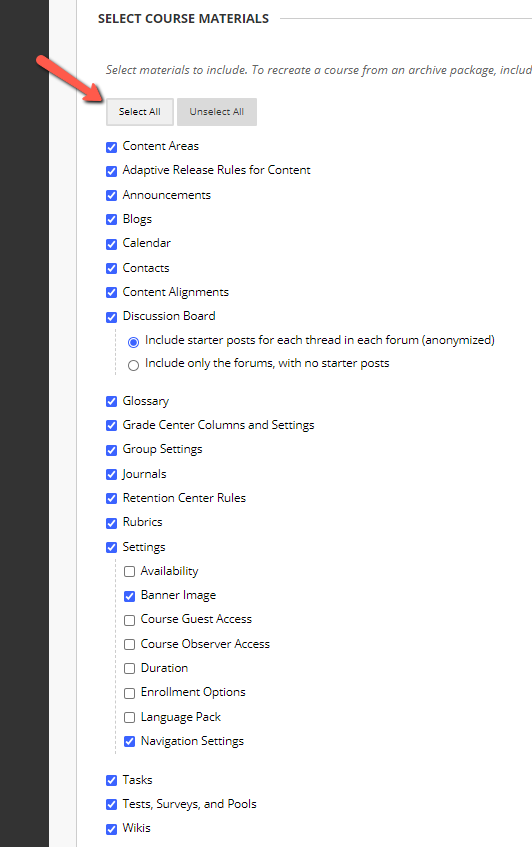Resources for your LMS (RLMS) is a Blackboard course content package export file. To add these resources to your Blackboard course, you will import the package to a blank shell.
Blackboard Learn View – RLMS file import
- Download the course content package from the Instructor Resource page for your text by selecting the download button beside the Blackboard Resources.
- Do Not Unzip or Extract any content from the file.
- The file must have the .zip extension to import to Blackboard.
- The file must have the .zip extension to import to Blackboard.

- If you do not already have a blank course set up in Blackboard, ask your local Blackboard administrator to create one for you.
- Log into your course.
- From the left side navigation, under the Control Panel,
- select Packages and Utilities, and then
- Import Package / View Logs.
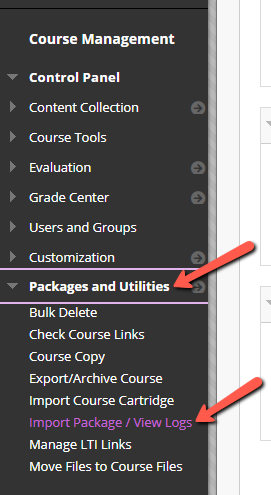
- Click on Import Package; then in the Select a Package section, use the Browse feature to locate the zip file (xxx_xxx_BB.zip) on your desktop. This is the file you downloaded from the Instructor Resource page for your text.
- Scroll to Select Course Materials, and choose Select All.
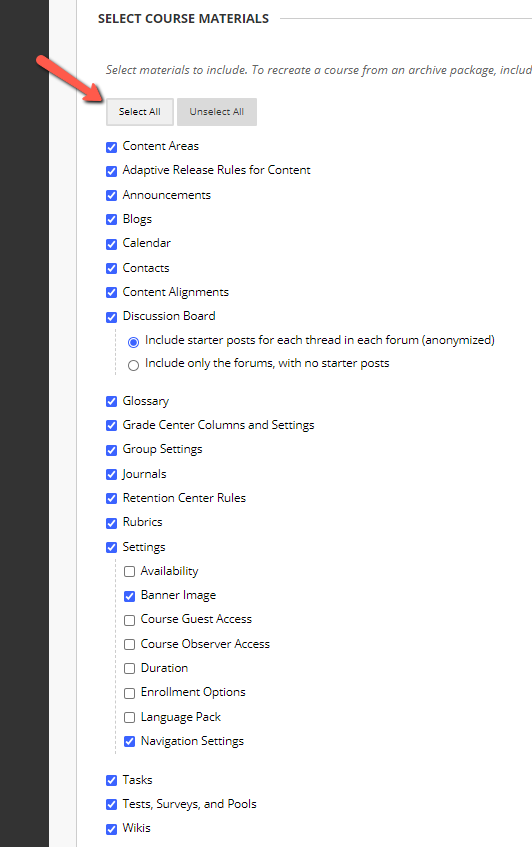
- Press the Submit button and wait for the process to complete. A status message will appear when the process is complete and an email will be sent to you.
- Go to the Home/Welcome page and refresh your browser to update the course buttons and see your course.
Submit a Support Request
Still need help? Submit a support ticket and a customer support specialist will be happy to assist you.
Opened a request already? Click here for an update.