Students can use InQuizitive to effectively study and review for in-class discussions, quizzes, and exams. This page provides instructions on how to use InQuizitive for review and details how students can report suspected errors within problems.
How can I use InQuizitive to review my work and study for exams?
Click on your activity score at any time and you will be taken to a detailed activity report of your performance on an InQuizitive activity.

On your activity graph, green dots represent questions answered correctly and red dots represent questions answered incorrectly. You can click on the dots to review the questions.

On your learning objective report, you'll see a breakdown of how you’re doing on each learning objective in the activity. Each learning objective’s corresponding blue bar indicates how well you’ve performed. The longer the blue bar, the better you performed in that specific learning objective.
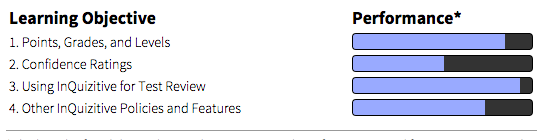
What do I do if I find an error in a question?
Don’t get mad at us…we all make mistakes once in awhile!
If you feel a question is incorrect or unfair, click the “Question Help/Challenge” button.

At the top of the screen, you will see directions on how to answer the type of question you were presented. If this information helped you to understand how to answer this question, click the "Try Again" button to close the window and return to the attempt to answer the question.
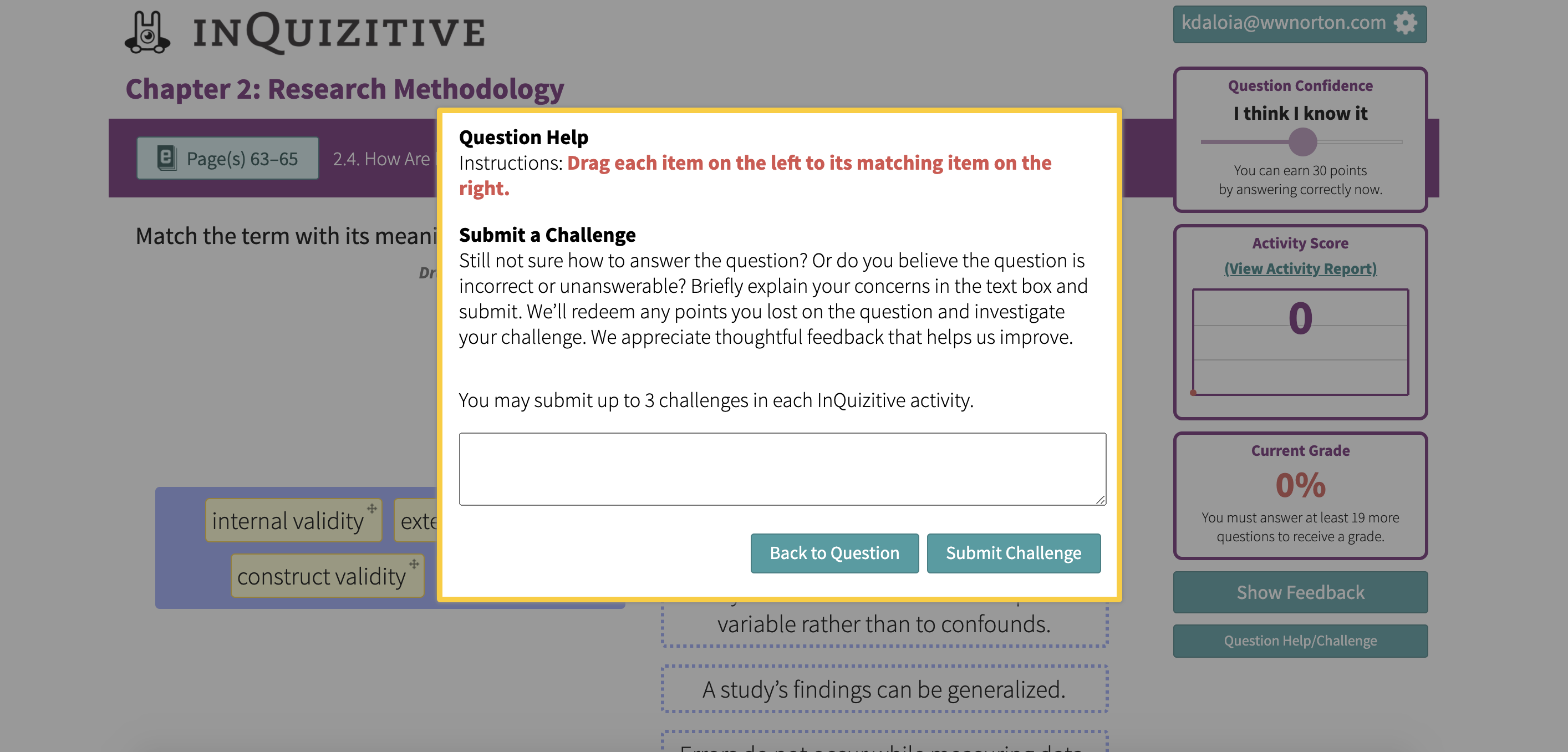
If you think the question is unfair or incorrect, provide an explanation for why the question is faulty and any points lost on the question will be returned to you and a new question will be shown. In addition, question challenges are reported to Norton media editors who will quickly address the issues.
Note: You can submit a challenge three times per activity.
Submit a Support Request
Still need help? Submit a support ticket and a customer support specialist will be happy to assist you.
Opened a request already? Click here for an update.