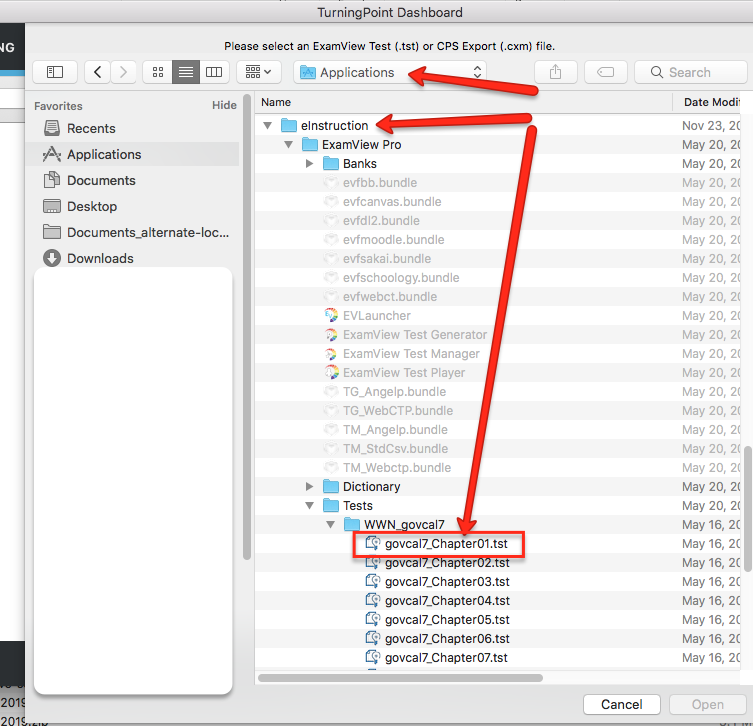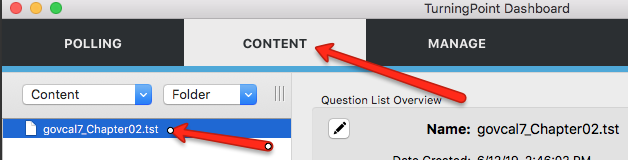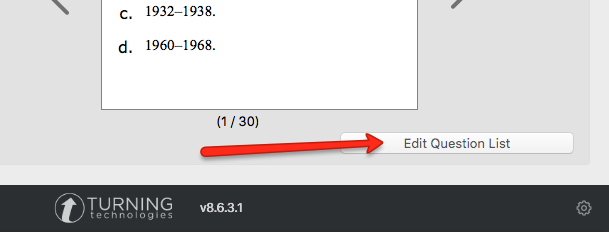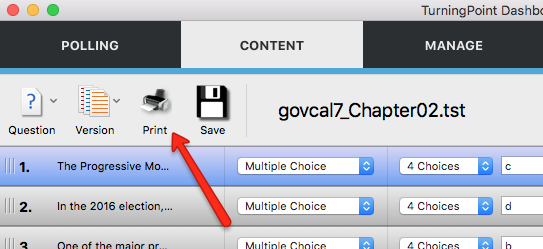I AM AN EXISTING EXAMVIEW USER AND I HAVE UPGRADED MY MAC TO 10.15. What are my options?
If you need assistance with this process from W. W. Norton, please complete a service desk ticket and we will contact you for further assistance. Visit our service desk.
Use another computer to access your test banks with ExamView
To maintain the ExamView features you are accustomed to, we recommend you access ExamView from another computer that is not using Mac OS 10.15.
If you have access to a Mac computer that is running Mac OS 10.14 or lower, you can install ExamView on that computer and have all the features you are familiar with. On this computer, navigate to the instructor resource page for your text. You can locate your text book resources here: https://wwnorton.com/catalog/college.
Download the ExamView installers for Mac and install the software to the computer.
If you have already created tests in ExamView and they reside on the computer upgraded to Mac OS 10.15, you can copy those to the new installation of ExamView. On the computer running mac OS 10.15, use finder to navigate to the folder containing your existing test.
Applications/eInstruction/Test
Copy all folders and files from this location and upload them to the computer where you have just installed ExamView, the computer not running mac OS 10.15. This will preserve your test.
Use a PC using Windows
ExamView continues to run on all Windows PCs with no issues. To install ExamView on you PC, navigate to the W. W. Norton Instructor Resource page for your text. You can locate your text book resources here: https://wwnorton.com/catalog/college.
Word and PDF test bank files
All texts offer test banks in PDF and Word formats. You can navigate to the instructor resources for your text and download the PDF and Word files for use. You can locate your text and the instructor resources here: https://wwnorton.com/catalog/college.
Learning Management System Specific format
Test banks are also available for upload to several standard Learning Management Systems including; Blackboard, Canvas, D2L/Brightspace, and Moodle. You can import these files into your course on your school's Learning Management System. Then, you can build tests using these tools within your school hosted course.
TurningPoint Desktop Solution
Download TurningPoint desktop software:
For macOS 10.15 (Catalina) users, ExamView is offering an online interface that will allow you to access tests you have created in the past in ExamView. The primary feature of this interface is to print those tests. Tests you have created are currently stored on your mac desktop and have a file extension of .tst.
If you wish to use this tool, this page will offer further instructions.
- Go to https://instructor.turningtechnologies.com/
Click Get Started - Sign-in using your Turning technologies ExamView access account (the same account when logging into the ExamView software).
- Click Downloads tab.
- Download the TurningPoint desktop (Mac).
Install TurningPoint desktop software for Mac
- Install the TurningPoint desktop for Mac.
Click-drag the TurningPoint App to Applications directory.
Starting TurningPoint App
- In the Mac Applications directory find and start the TurningPoint App.
- Sign-In; Using your same credentials for ExamView.
Importing ExamView test files .tst into TurningPoint desktop
- CONTENT tab > Content dropdown list > Convert ExamView/CPS file (.tst files);
- Convert .tst file with TurningPoint desktop;
- Navigate to and select your test .tst file and click Open; (default .tst file location; /Applications/eInstruction/Tests/yourtest.tst)
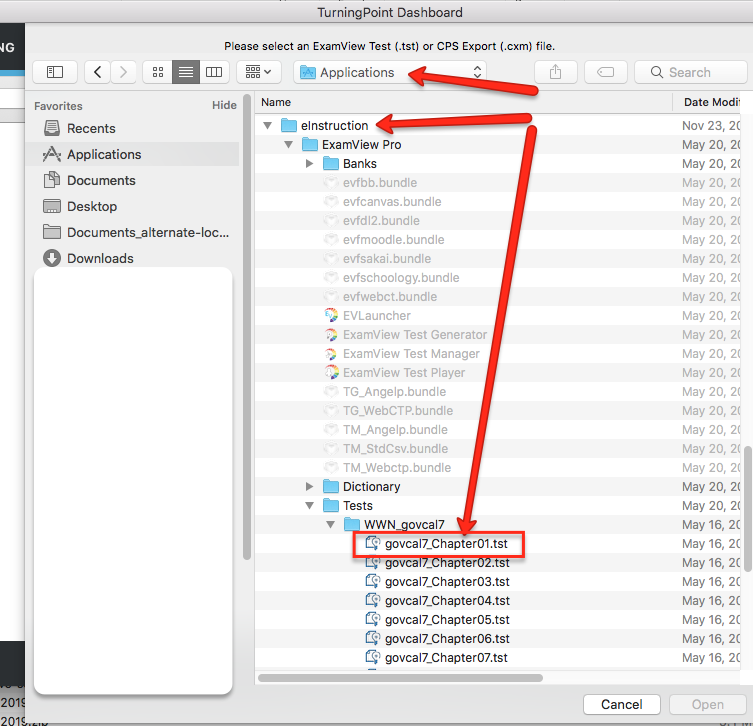
- Print your test;
CONTENT tab > select your test file (.tst) > click the Edit Question List button > click Print button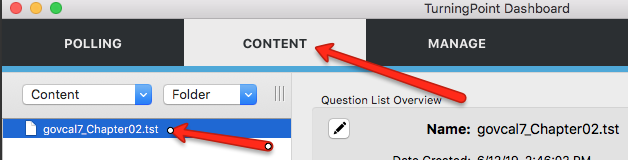
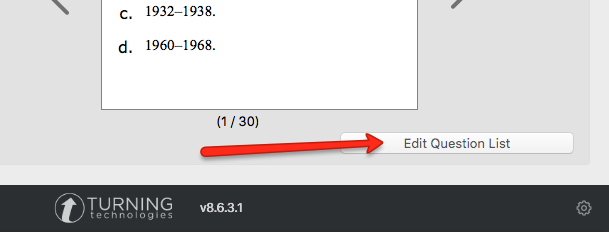
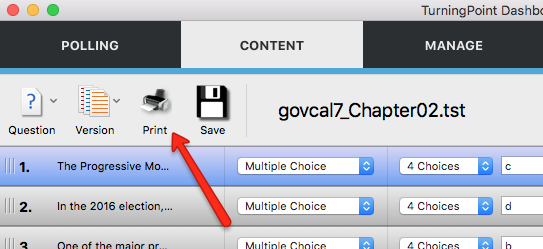
Turning Technologies has provided information on their new online system here:
https://www.turningtechnologies.com/examview-transition-for-mac-os-10-15/
Submit a Support Request
Still need help? Submit a support ticket and a customer support specialist will be happy to assist you.
Opened a request already? Click here for an update.