This page will guide you through the steps of how to enable JavaScript within your internet browser. Most of Norton's digital products require JavaScript to be enabled to function properly. Click on the link below that matches the operating system and internet browser you are using to view customized instructions on how to enable JavaScript.
Don't know which Internet browser you're using? Click here.
Windows/Microsoft Edge
JavaScript is enabled by default in the Microsoft Edge browser when using Windows.
Windows/Chrome
Click on the menu icon in the upper-right corner of the window and select Settings from the menu.
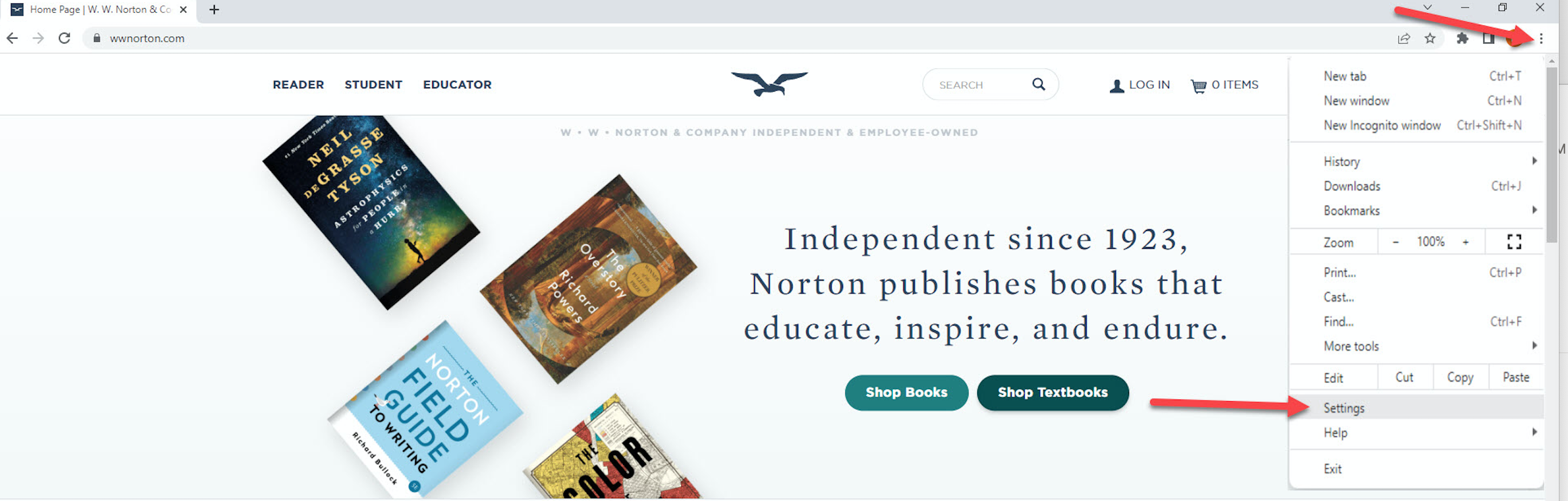
Select Privacy and Security and then select Site Settings
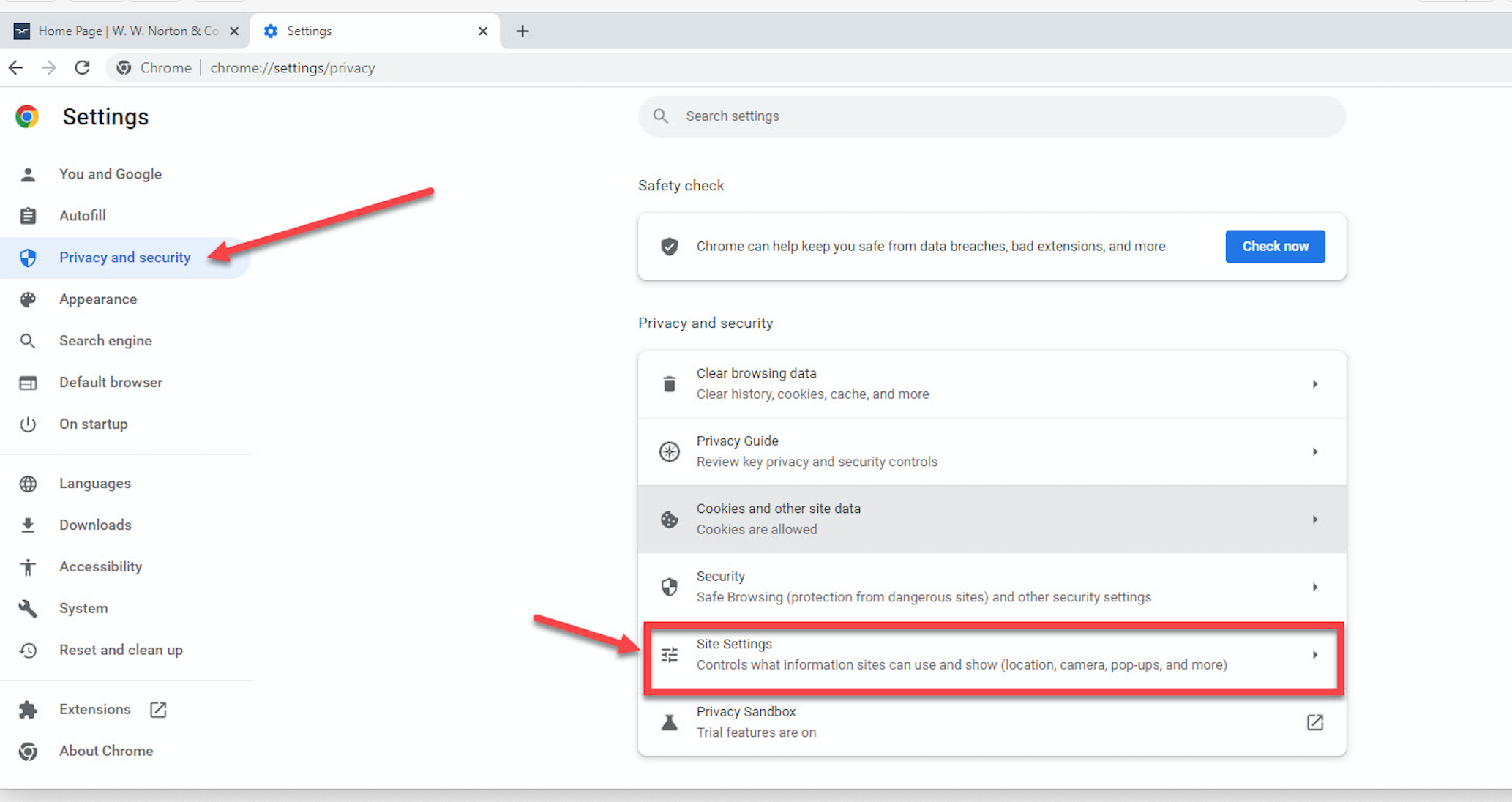
Select JavaScript
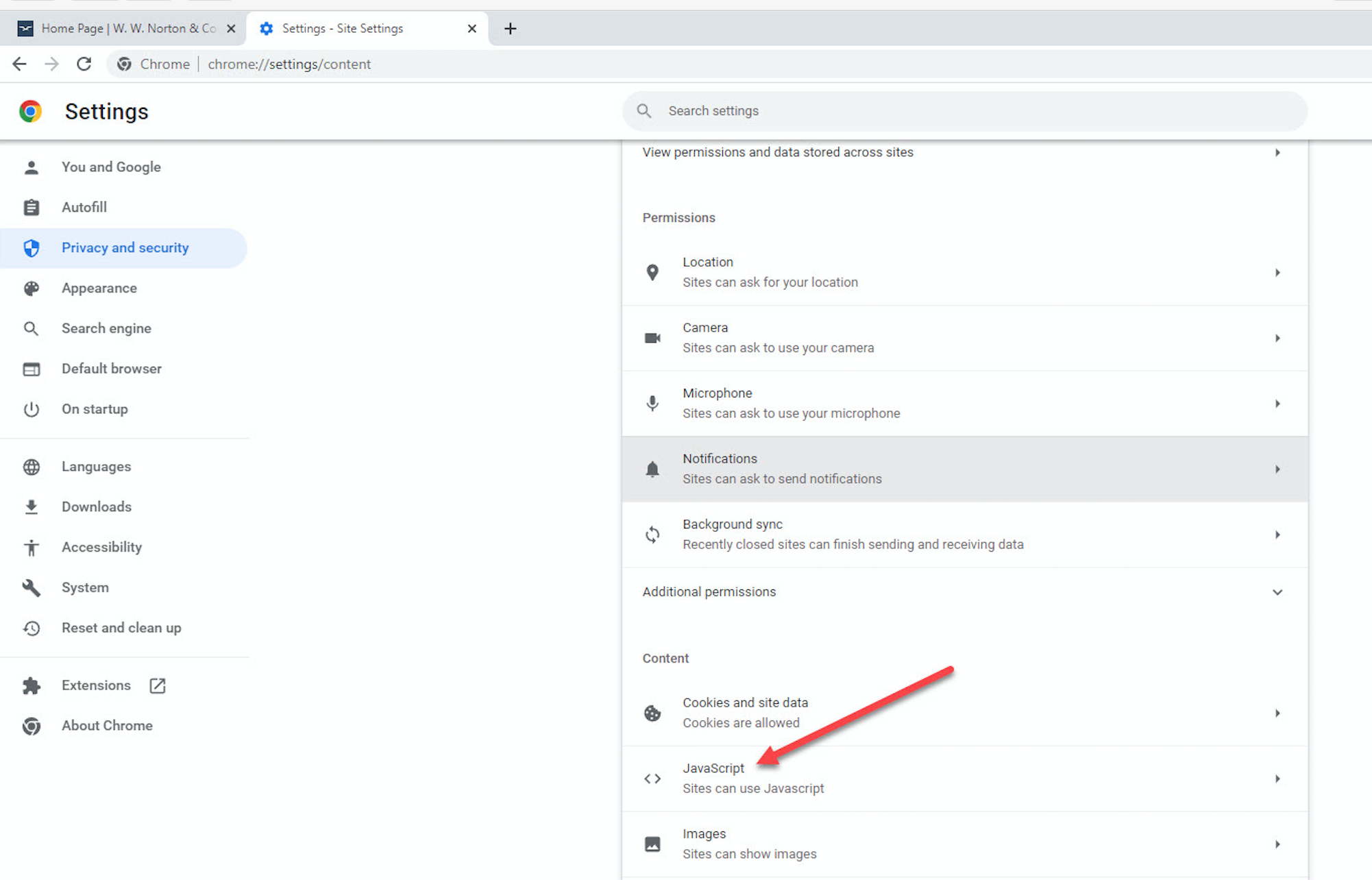
Select Sites can use Javascript
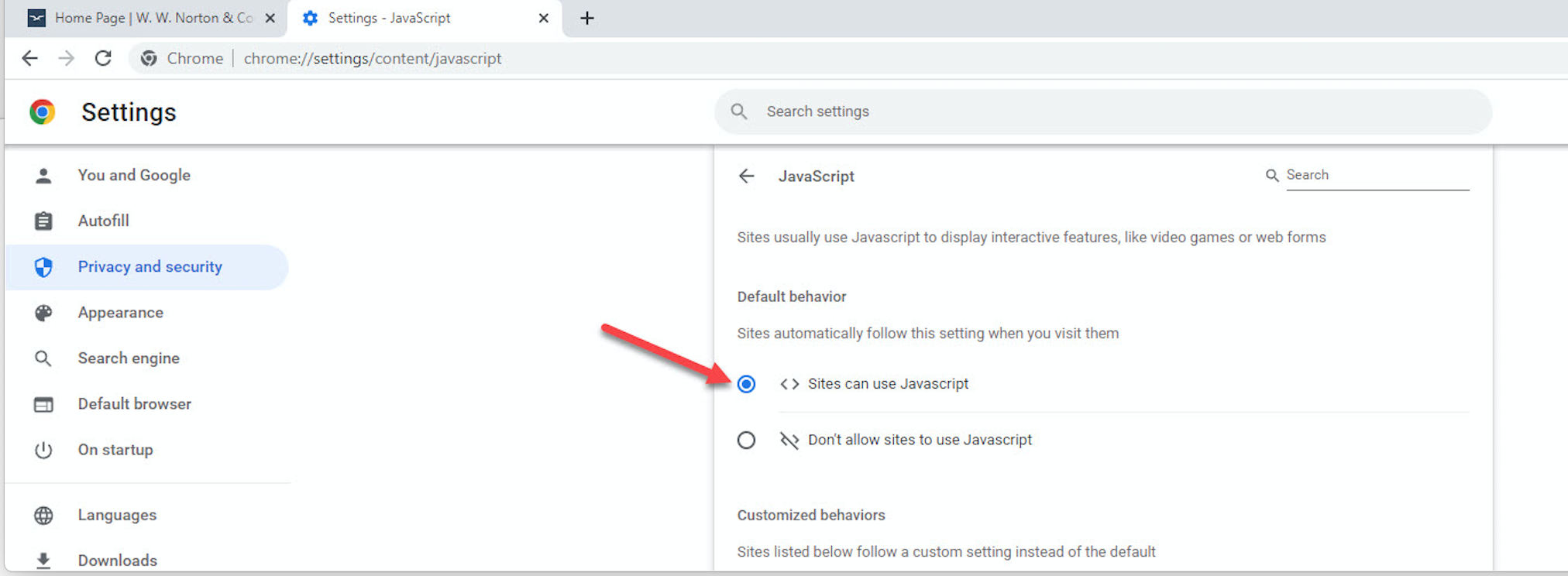
Windows/Firefox
JavaScript is enabled by default in the Firefox browser when using Windows.
Windows/Opera
Click on the Opera menu in the upper-left corner of the window and select Settings
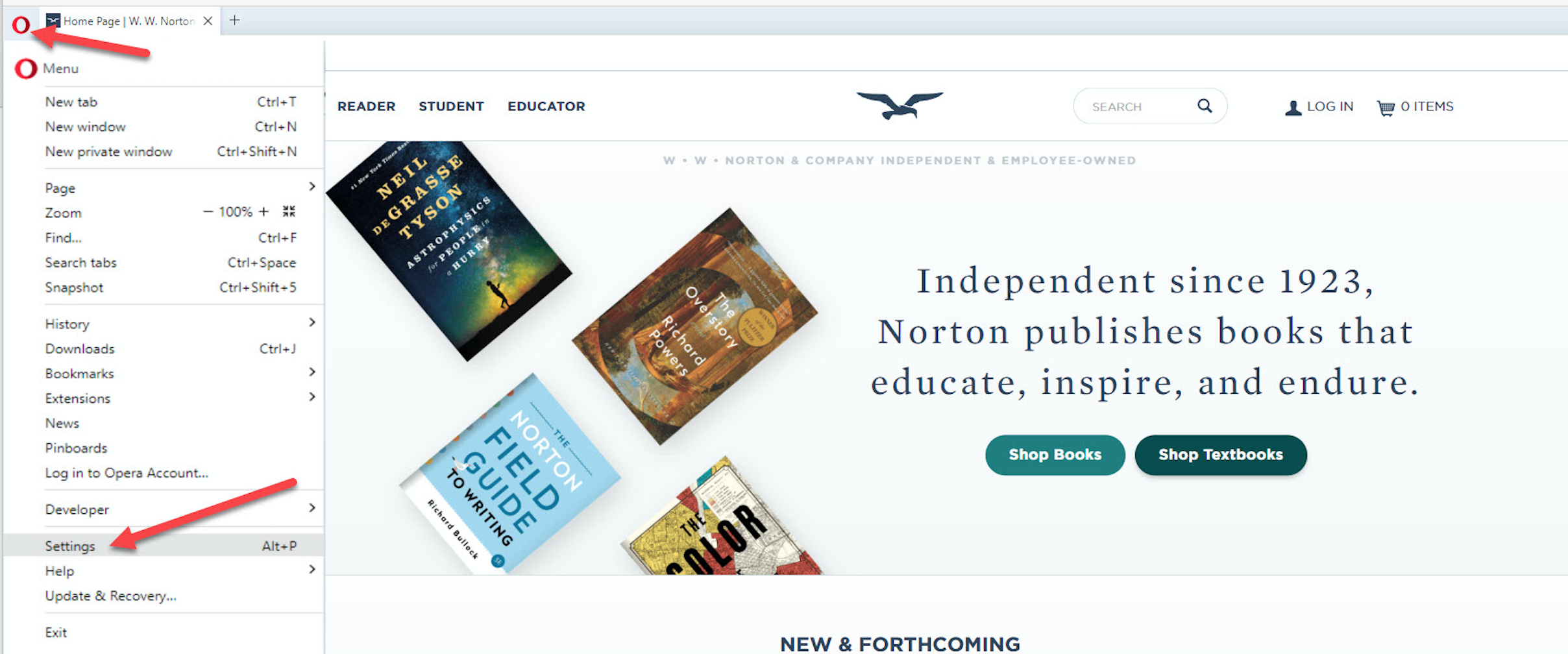
Select Privacy & Security and then click on Site Settings
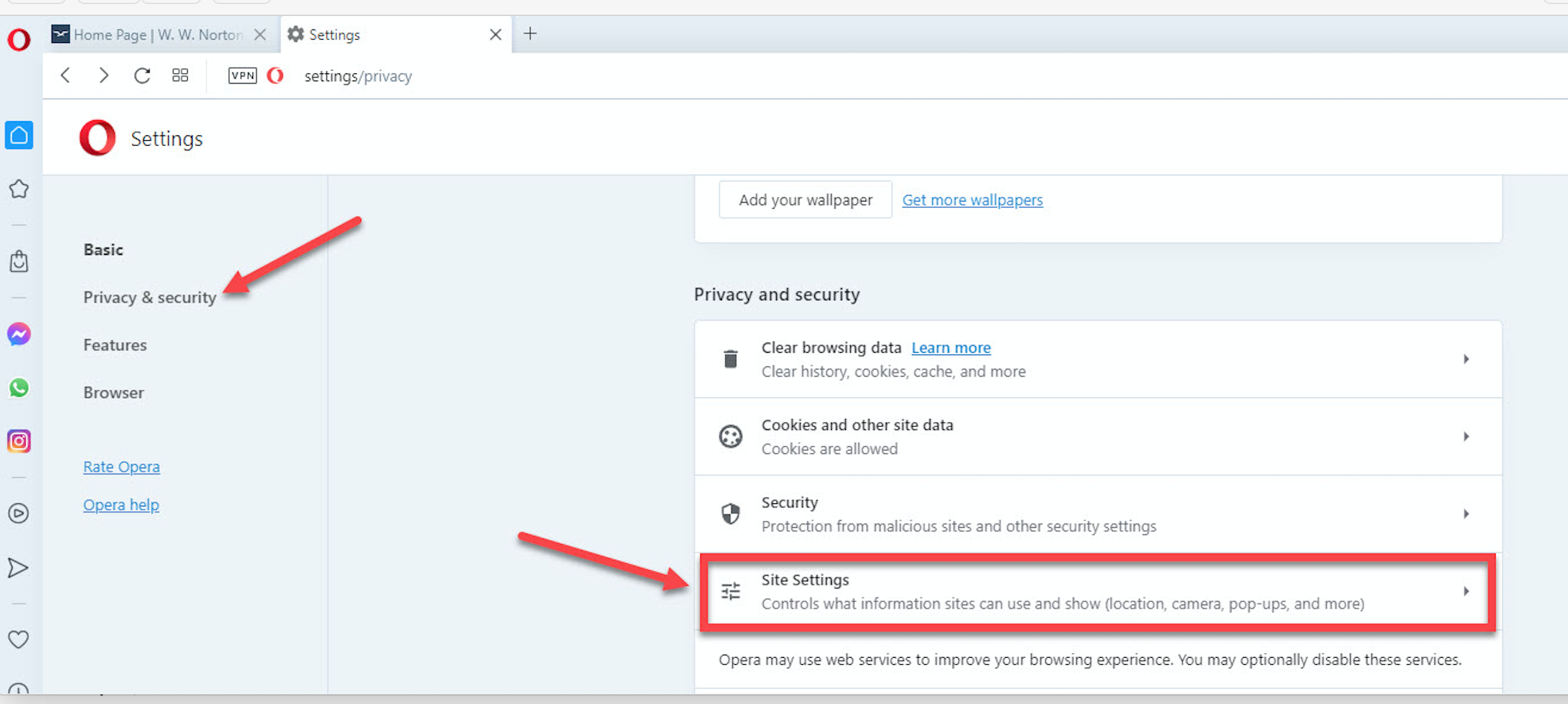
Select JavaScript
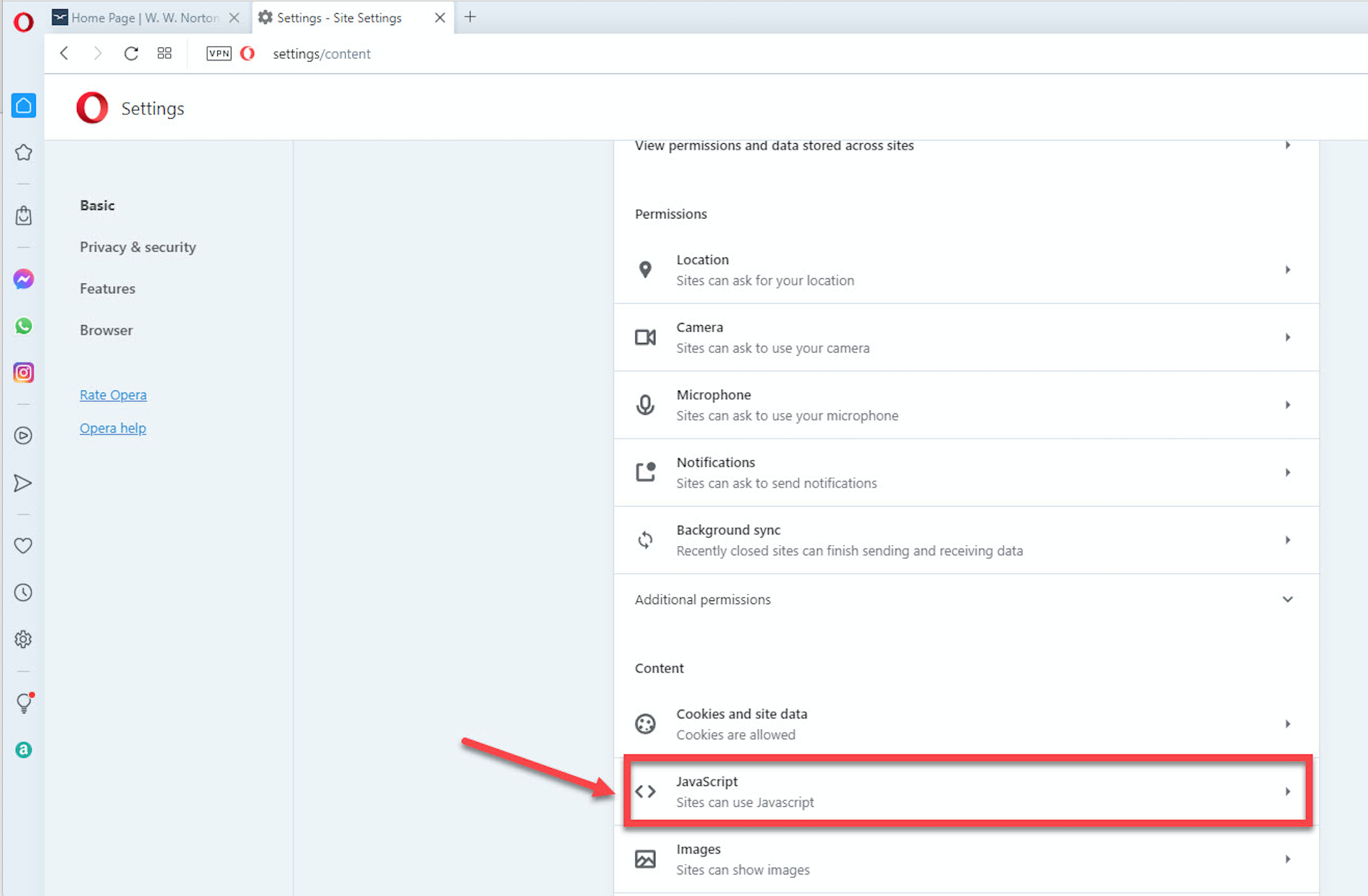
Select Sites can use JavaScript
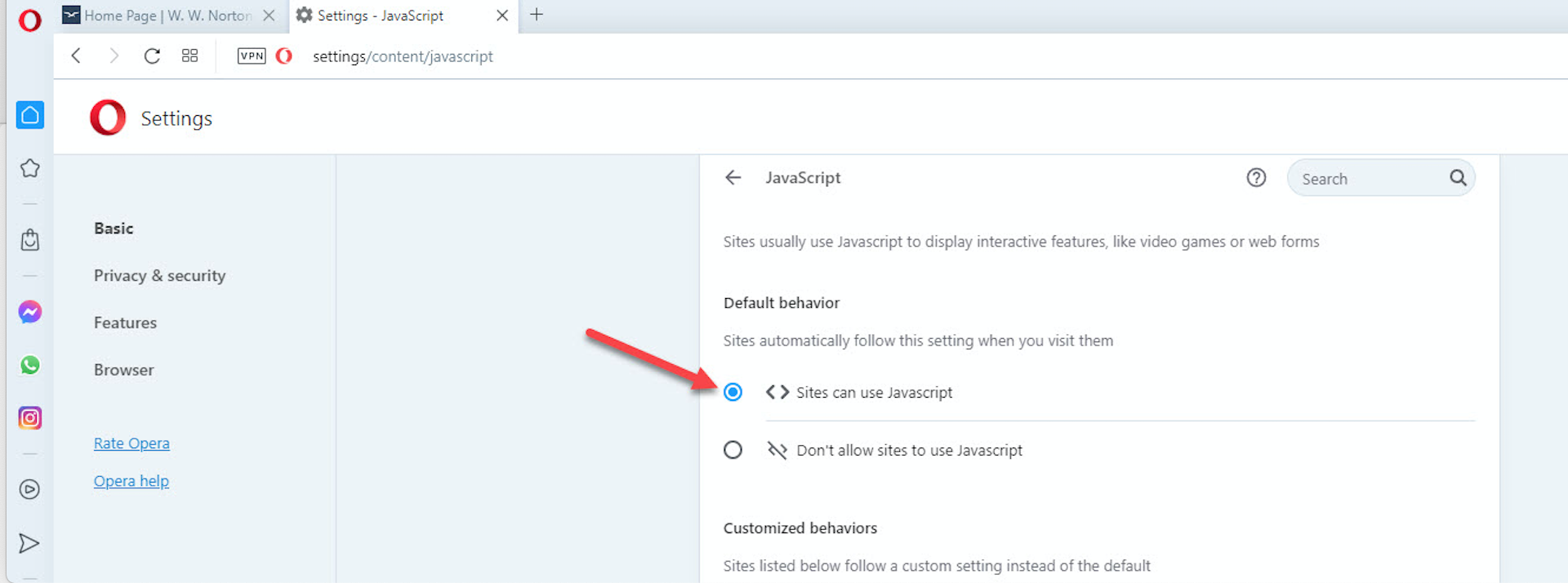
Mac/Safari
Click on the Safari menu in the upper-left corner of the screen and select Preferences from the menu.
Next, select Security and place a checkmark in Enable JavaScript
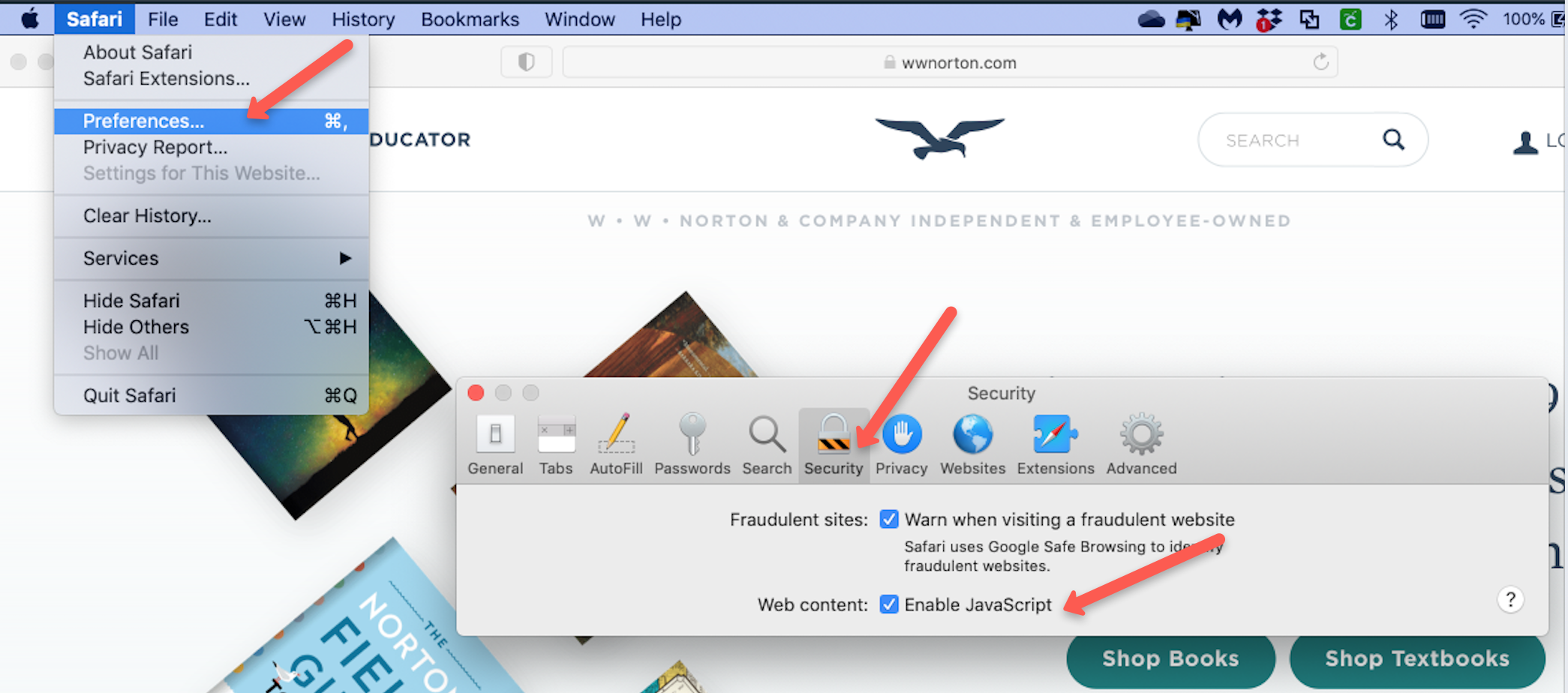
Mac/Chrome
Click on the menu icon in the upper-right corner of the window and select Settings from the menu.
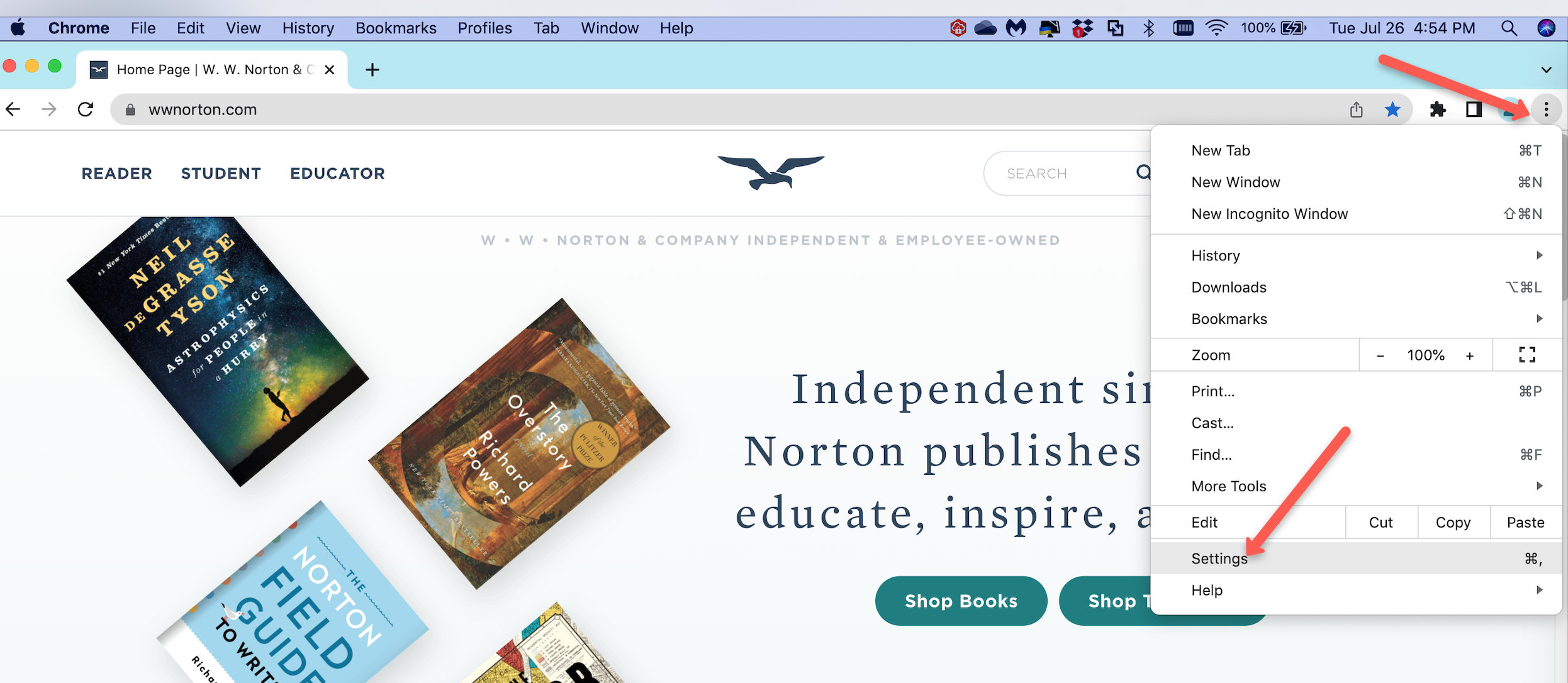
Select Privacy and Security and click on Site Settings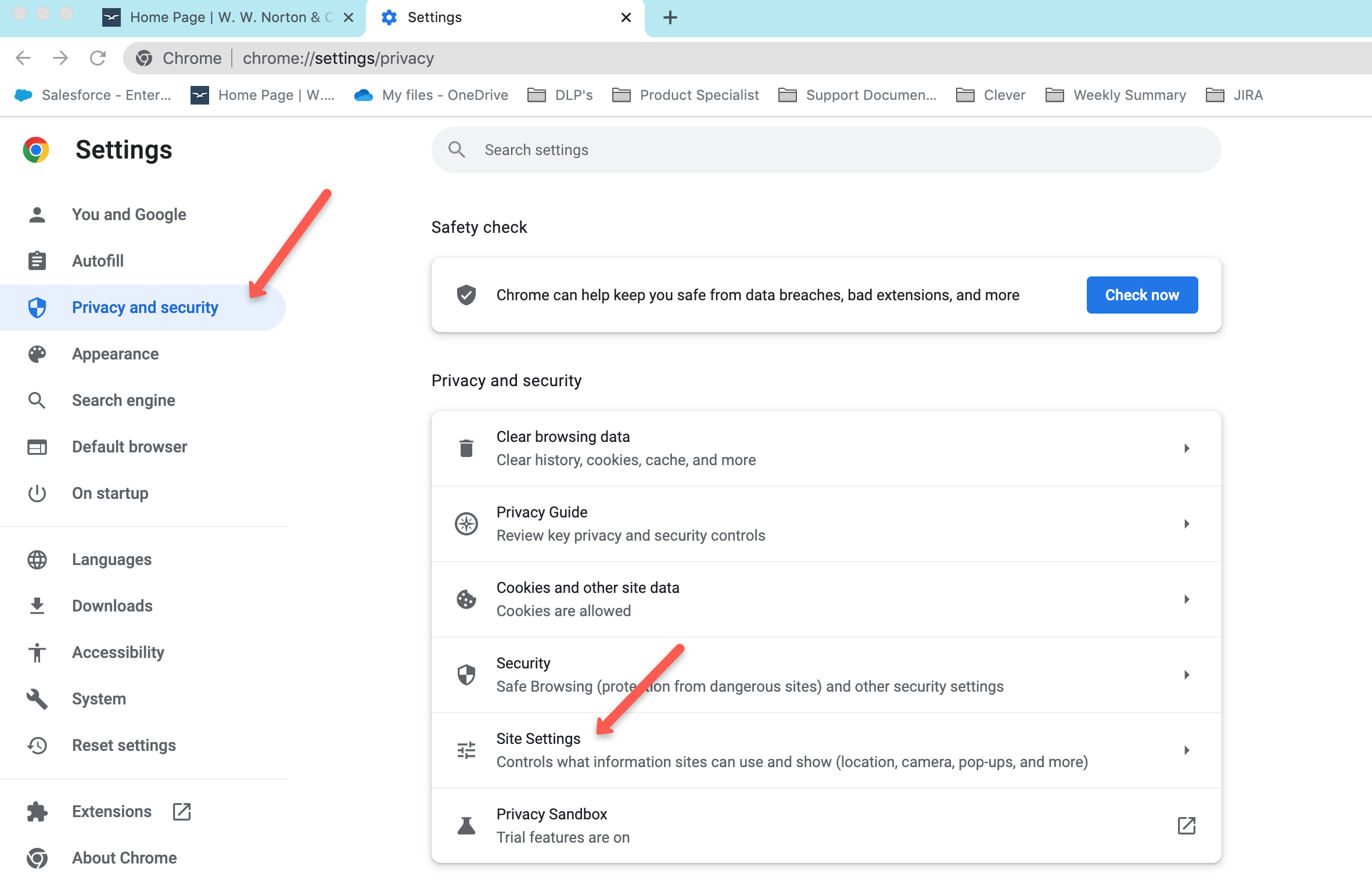
Scroll down to Content and click JavaScript
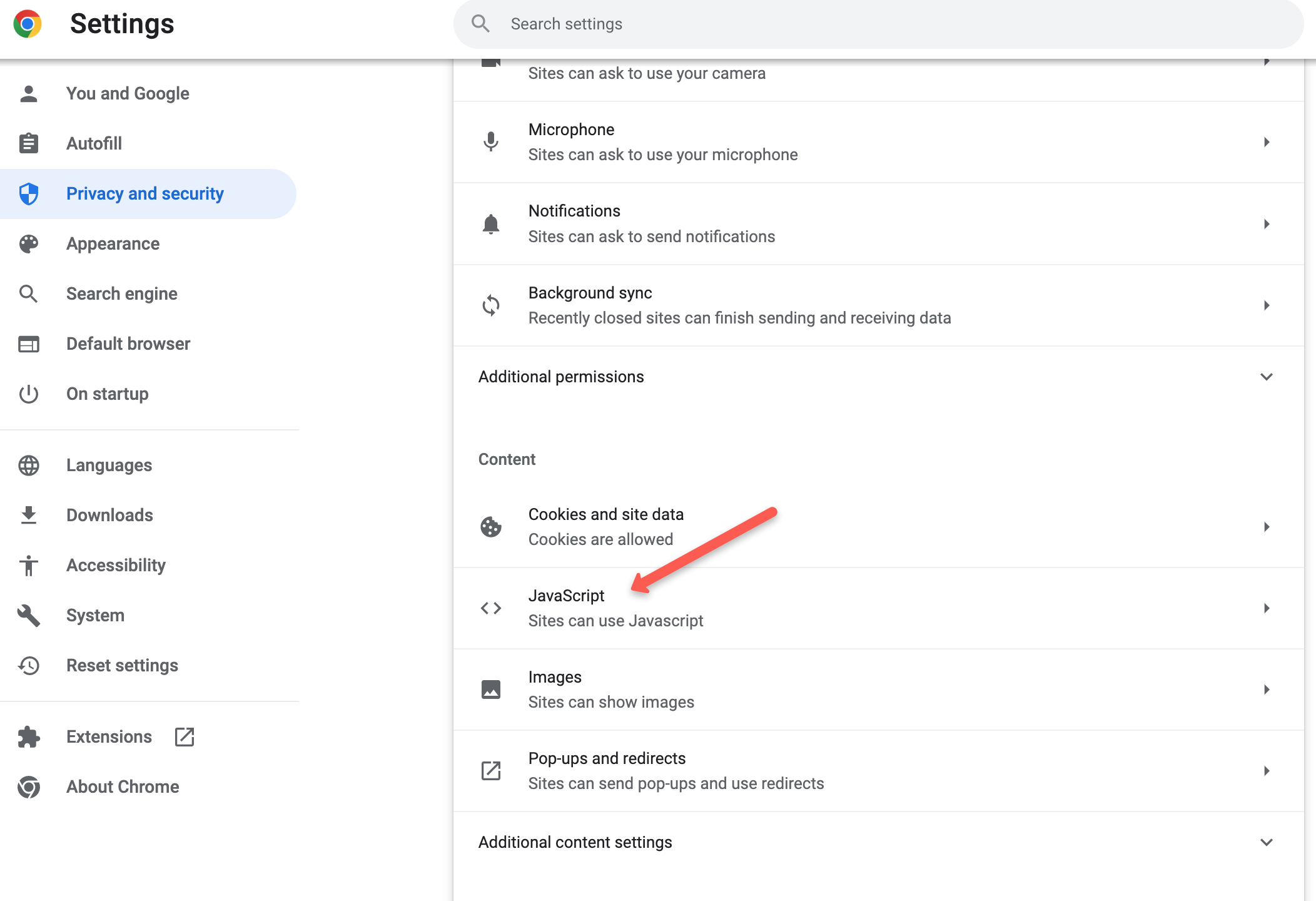
Select Sites can use JavaScript
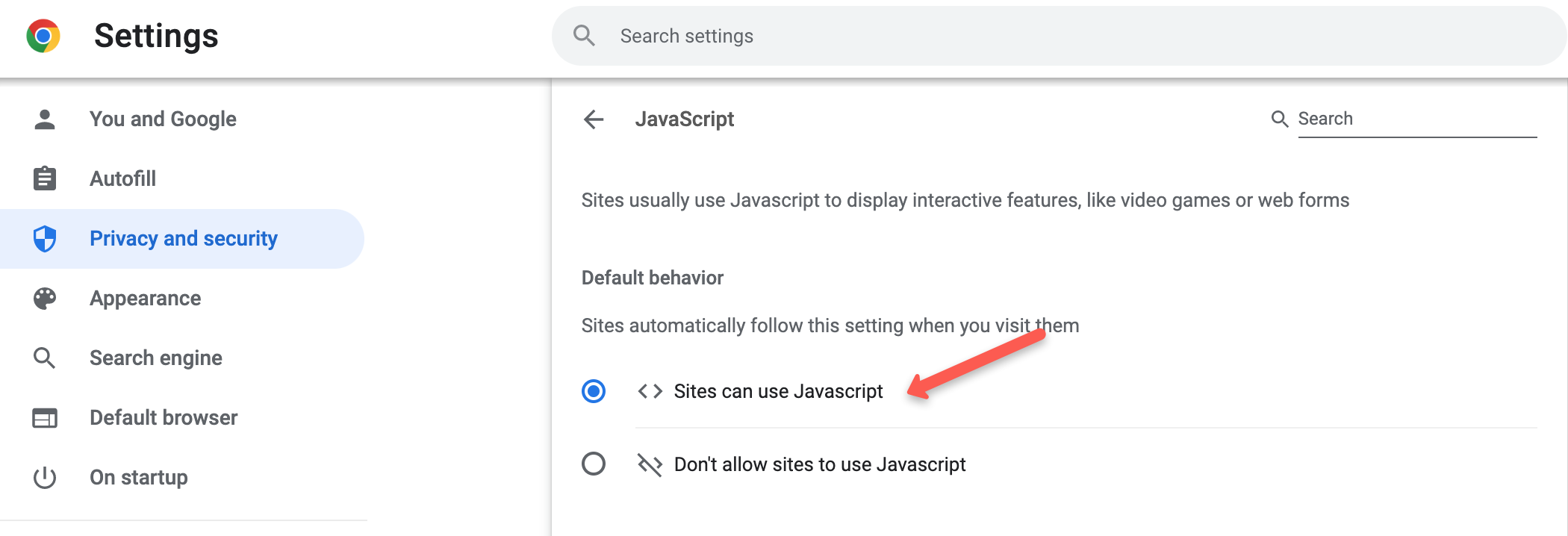
Mac/Firefox
JavaScript is enabled by default in the Firefox browser when using macOS.
Mac/Opera
Click on the Opera menu in the upper-left corner of the screen and select Preferences, Privacy & Security and Site Settings
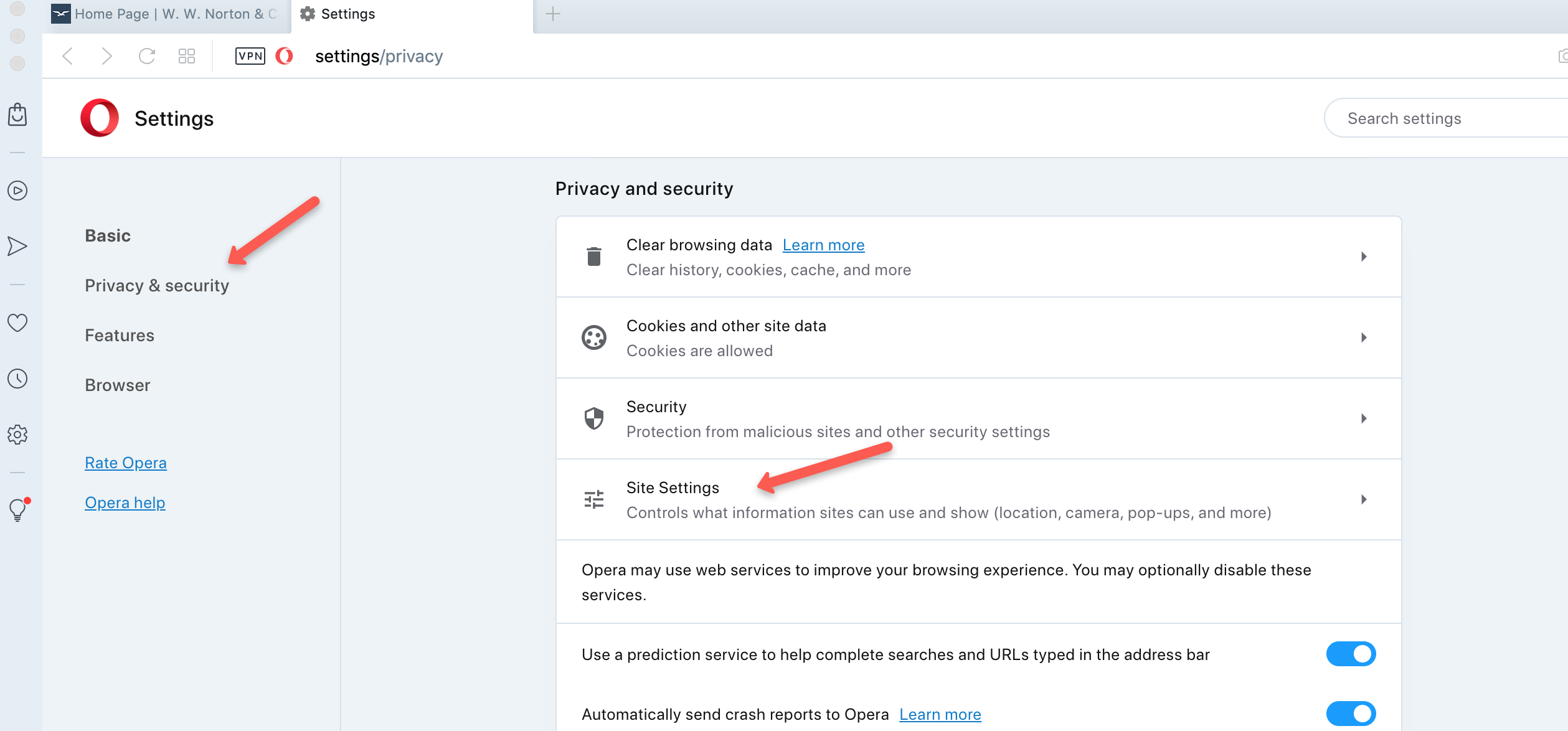
Select JavaScript
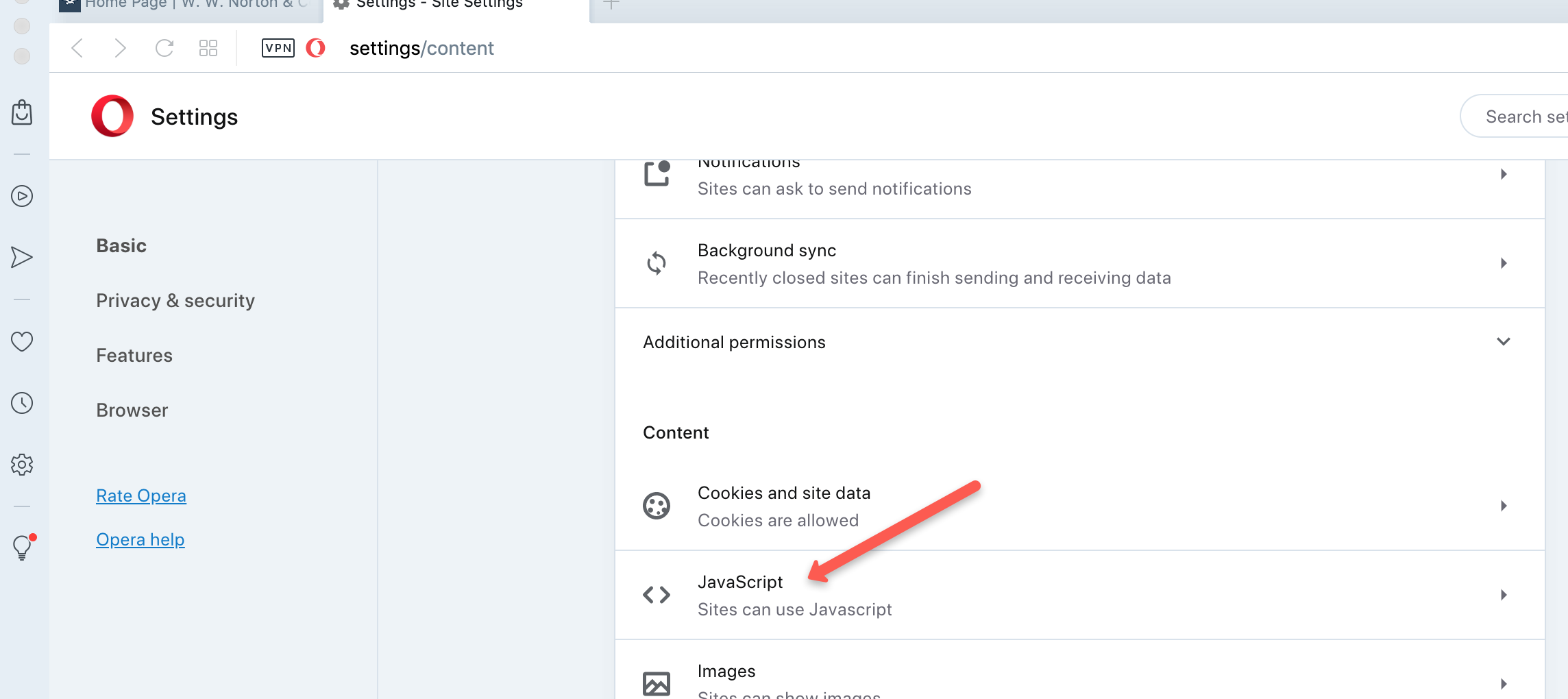
Under Default Behavior, select Sites can use JavaScript
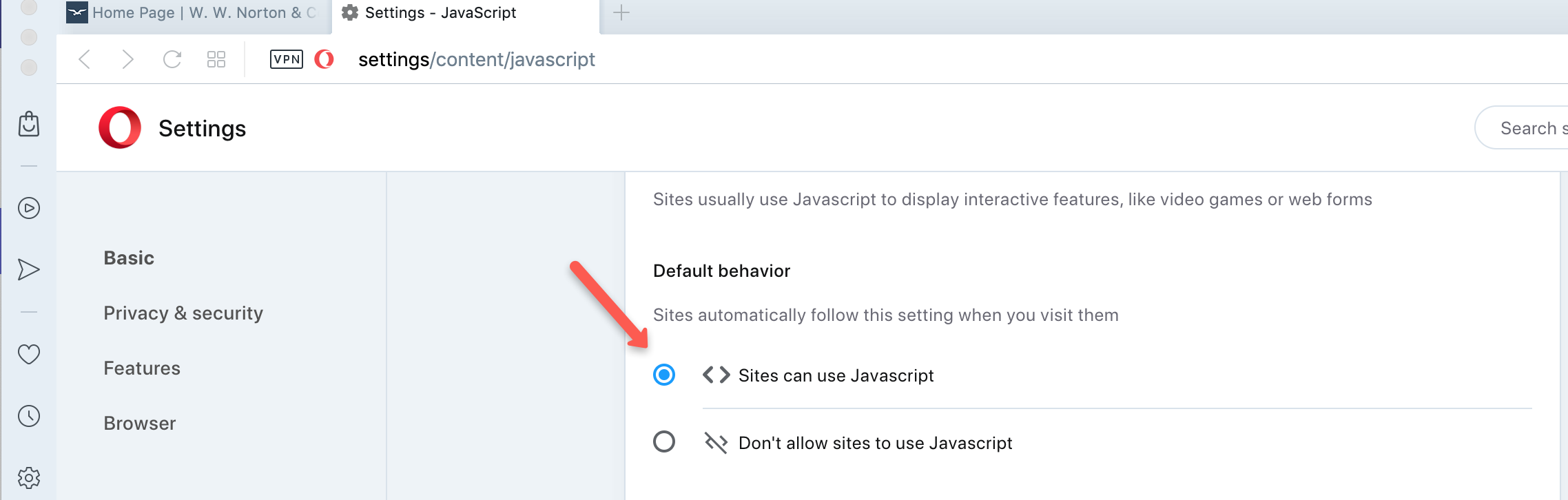
iOS/Safari
Open the Settings app.
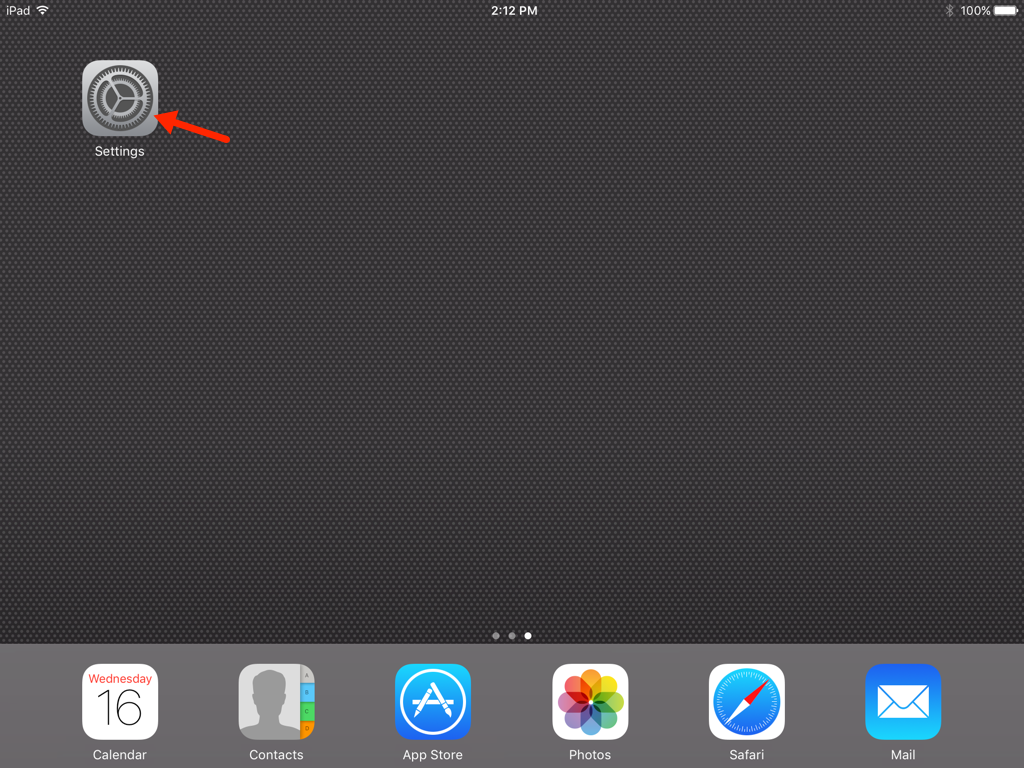
Select Safari from the list on the left and tap on the Advanced link in the list on the right.
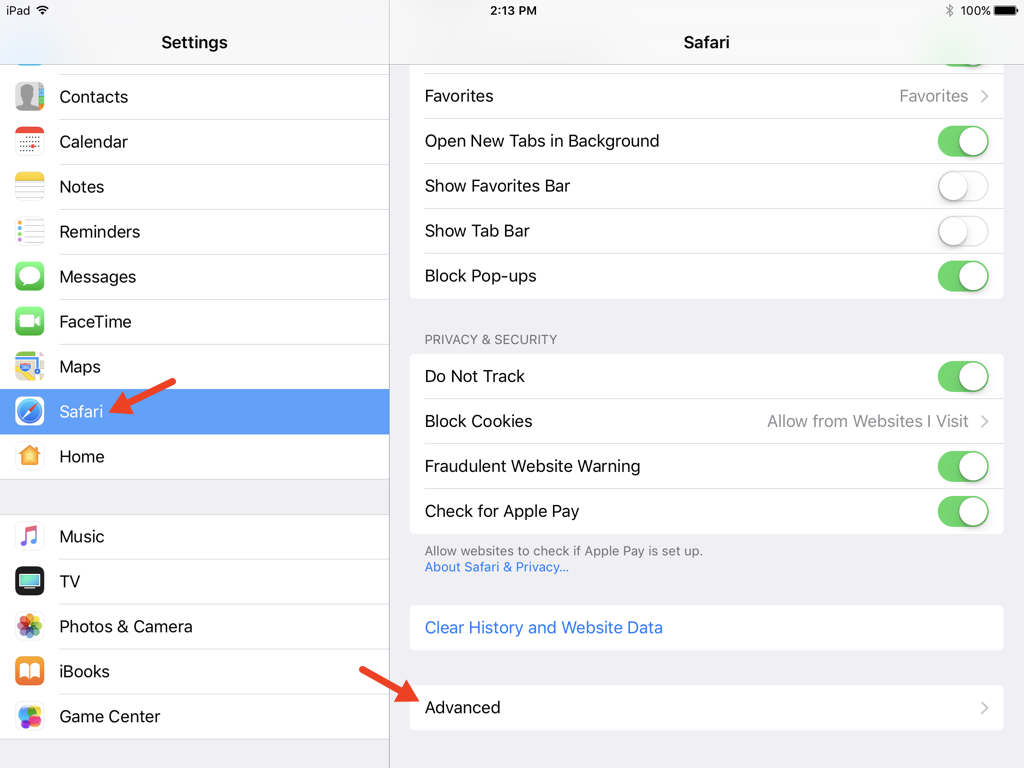
Make sure the switch to the right of JavaScript is turned on (the circle is on the right side of the bar and the bar is green, not white).
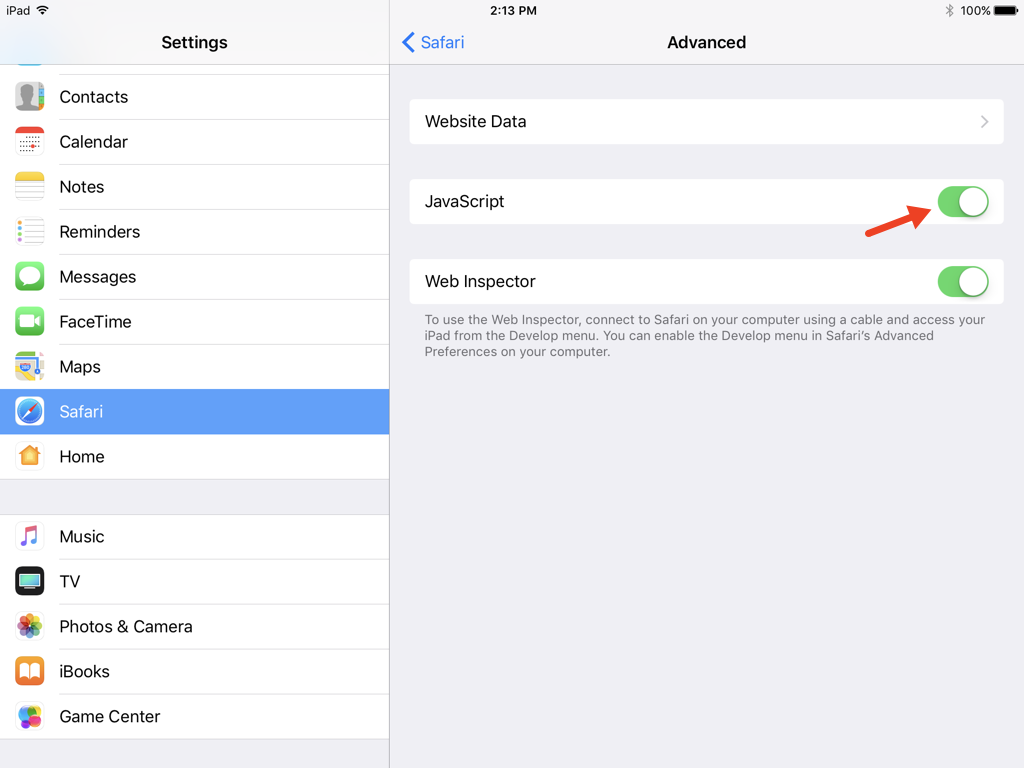
Android/Chrome
Tap on the menu icon in the upper-right corner of the screen.
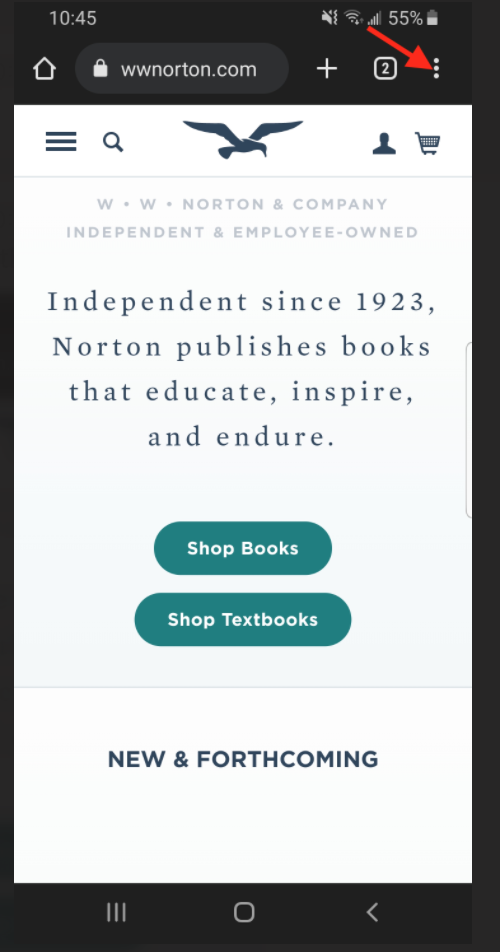
Tap on the Settings link in the menu.
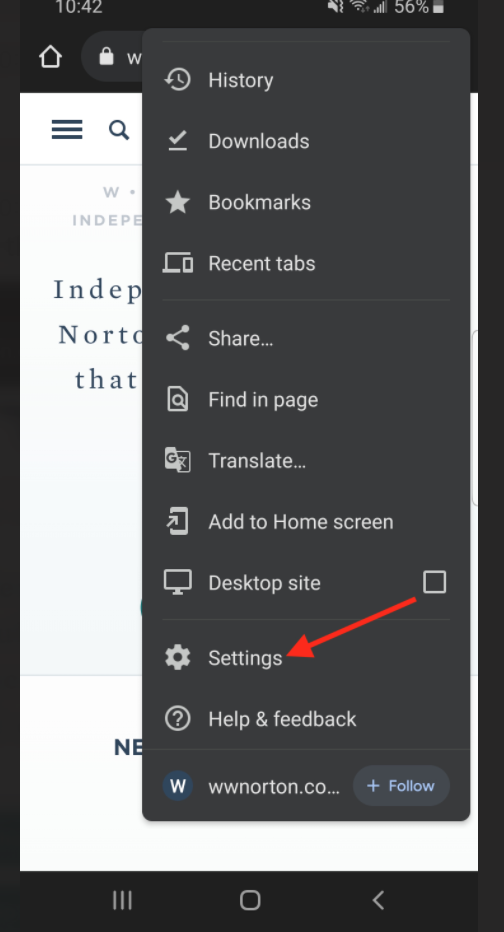
Under the Advanced heading, tap on the Site settings link.

Locate and tap on the JavaScript link.
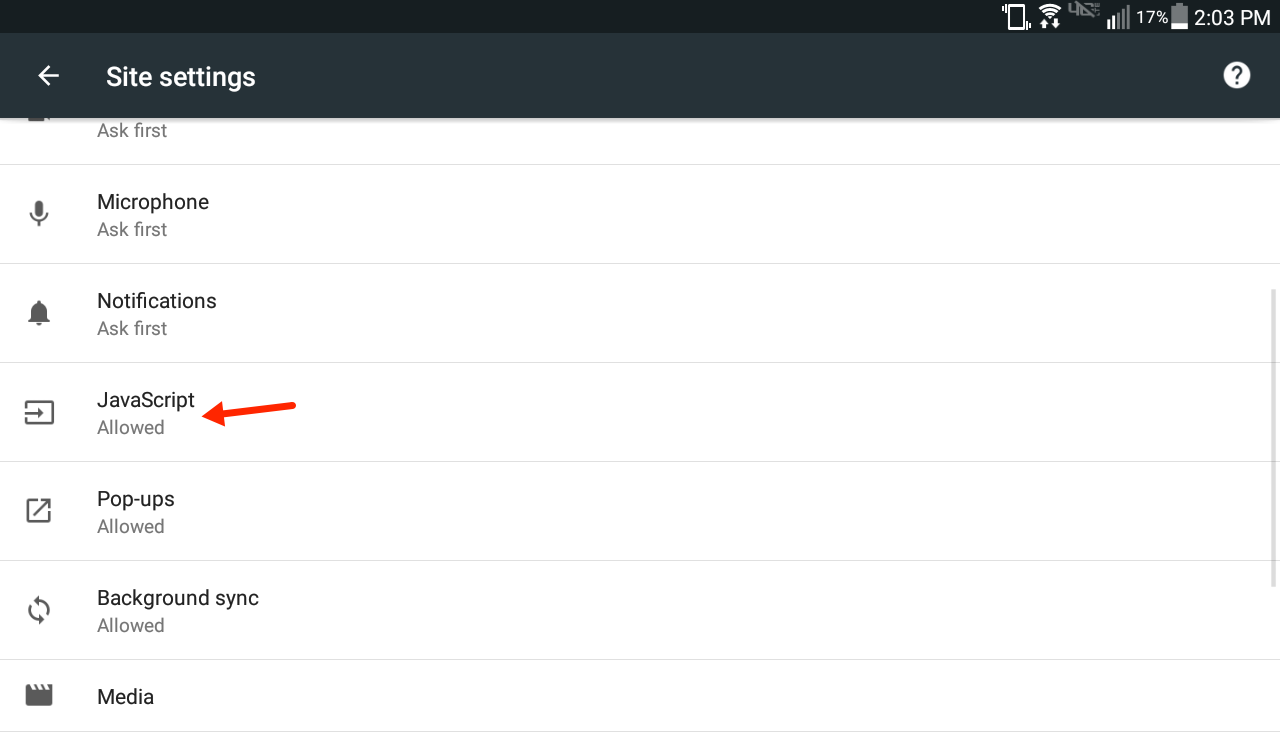
Make sure the switch is turned on (the switch is on the right side of the bar and the bar is blue, not grey).
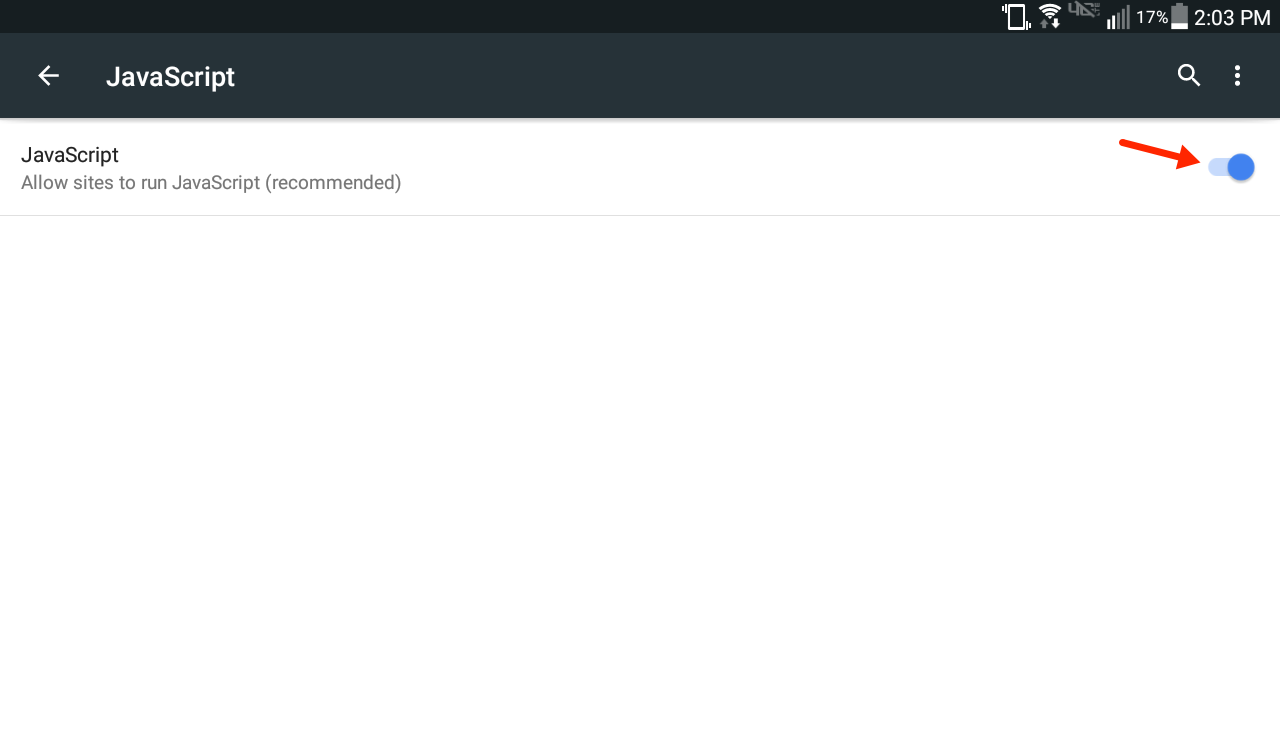
Submit a Support Request
Still need help? Submit a support ticket and a customer support specialist will be happy to assist you.
Opened a request already? Click here for an update.